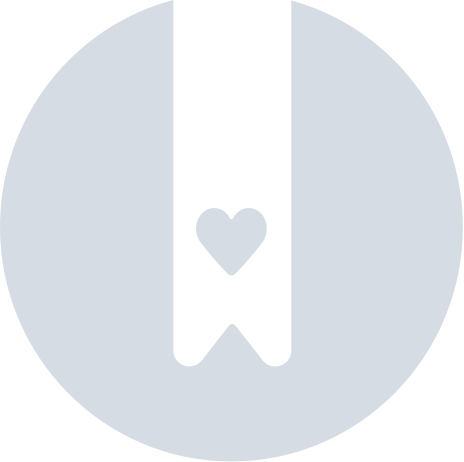Getting started
Basic information
Company account
Employee accounts
Logging into the account
TransID
Overview of modules for Forwarders
Overview of modules for Carriers
Overview of modules for Shippers
Messenger
Messenger functions
Messenger settings
Contact groups in the Messenger
Negotiation and acceptance of offers in the messenger - forwarders (TFF) and CargoON
Negotiations and acceptance of offers in the Messenger by the Carrier
Information in the chat window that the caller is on the debt exchange
Conversation archive
Freights
Management of sent freights
The freight archive
Payment term for a freight
Import of freights from a CSV file
Freight templates
Multifreight - handling the function by the contractor
Multifreight - handling the function by the carrier
Forms of freight settlement
Bulk actions on freights
Limited quantity
Creating a freight offer for bulk materials
Freight Negotiation Management - Principal
Quick Filling - how to use automatic freight creation
Loads exchange
Add a freight offer
Delete freight offers
Searching for offers on the freight exchange
Filter load offers
Editing filters
Search for freight offers on the map
Cost calculation on the Load exchange
Alerts before entering into cooperation
Pop-up menu in the exchange offer table
Offers received from a private exchange
Private freight exchange for forwarders
Humanitarian aid
Direct offers - Forwarder
Direct offers - Carrier
Invitations to Private Exchange with a CSV file
Operations at customs clearance points
Block direct offers from selected users
Concluding transactions - carrier
Concluding transactions - contractor
Vehicle exchange
Add a vehicle offer
Deleting a vehicle offer
Search for vehicle offers
Calculation of route costs
Adding a contact person in the vehicle offer
Additional functions of the Vehicle Exchange
Orders
Create a new order
Handling orders as a contractor
Handling orders as a carrier
Settings and Order template
Archive of orders
Automation of the request for entry execution data before sending order terms
Changing order arrangements after acceptance as a contractor
Changing order arrangements after acceptance as a carrier
Adding and verifying attachments
Maps
Set a route and filter offers on the map
View road restrictions and postcodes on the map
Best Route Assistant
Schedules
Warehouse management
Dock management in the warehouse
Time slot management
Booking management
Booking templates
Booking blocks
Handling attachments in bookings and time slots by the shipper
Providing weights during booking
Sharing a time slot with a user from outside the Platform
Booking manual for the Storekeeper
Booking manual for the Security Guard
Employee roles in the Schedules module
Import of time slots and bookings
Virtual Queue Management
Forwarding booking - shipper
Bookings
Received bookings and time slots
Booking in Loads4DRIVER - instructions for the driver
Employee roles in the Bookings module
Contractors
Functions of the Contractors module
Adding a company to contractors
Invite a company to cooperation
Creating groups of contractors
Suspending cooperation with a contractor
Fixed routes
Functions of the Fixed route modules
Fixed routes with carriers
Fixed route price/rate settings
Balancing types
Fixed route management
Publication of freight offer to a fixed route
Fixed routes with shippers
Freight offers on fixed routes
Surcharge templates
Fuel surcharge
Weekday surcharge
Pallets exchange surcharge
Surcharge for additional operation point
Automation rules
(CargoON) Shipper Automation rules
Adding an automation rule
Publication of freight and searching for carriers using a rule
Automation rule settings
Ratings and References
Functions of the Ratings and References module
Issued ratings
List of ratings in the exchange offer line
Payment statuses
Received ratings
References
Sending a request for references
FAQ about ratings
Invoices
Payments
Fleet
Body
BI Reports
Reports - general information
Freights Overview report
Performance report
Type & activity report
Carrier activity report
Freights list report
Benchmark report
Directions report
Savings Management report
Negotiations report
On Time In Full (OTIF) report
Report - Carrier On Time (Dock Scheduler)
Operation timeline report (Dock Scheduler)
Warehouse utility report - Dock Scheduler
Time slots (Dock Scheduler) report
Booking List (Dock Scheduler) Report
Dashboard and Widgets
Dashboard - basic information
Widgets - basic information
Unrated transactions widget
Negative ratings issued
Widget - Ratings
TransRisk Widget
Transparency rate widget
Active offers widget
Method of publication efficiency widget
Freights in progress widget
Most common directions widget
Last posted load widget
Missed opportunities widget
One-Sided Transaction Confirmation Widget
Performance level widget
Budget overview widget
Responses widget
TransBarometer widget
Accepted freights widget
Arrival time prediction widget
Loading/unloading schedule widget
Orders funnel widget
Most active carriers widget
Top carriers widget
Punctuality rate widget
Orders amendments widget
TransInfo Widget
Bans widget
Border Traffic widget
Diesel fuel prices widget
Euro exchange rate widget
My activity widget
SDR calculator widget
Trans alert widget
What's new? widget
Dock Scheduler - Warehouse occupancy widget
Dock Scheduler - Warehouse occupancy level widget
Dock Scheduler - Daily status widget
Dock Scheduler - Average operation time widget
Dock Scheduler - Delay types widget
Dock Scheduler - Warehouse utilization widget
TransRisk
(TFC) Carrier TransRisk - an independent indicator of payment credibility
(TFF) Forwarder TransRisk - an independent indicator of payment credibility
(CargoOn) TransRisk - an independent indicator of payment credibility
Mobile application
Installation and download of the Loads2GO application
Searching for load offers in Loads2GO
Search for vehicle offers in Loads2GO
Filtering freight offers in Loads2GO
(TFC - Carrier) Negotiation and acceptance of the offer in Loads2Go
(CargoOn) Negotiation and acceptance of the offer in Loads2Go
Add a vehicle offer in Loads2GO
My vehicle offers in Loads2GO
Messenger in Loads2GO
Notifications in Loads2Go
Edit your profile in Loads2GO
Additional services
Settings
Trans.eu Platform notifications and sounds
Change of the Platform language
Address book
Report a suggestion or problem form
Decision panel
Decisions to be made module
Decisions to make - confirmation of the transaction
Decisions in the Panel - Accepting a fixed route
Financial services
Transports in realization
FAQ - Visibility Monitoring
Functions and use of the Transports in realization module
Handling the freight with monitoring as a client
Handling freight with monitoring as a contractor
Handling freight and order with monitoring as a client
Handling freight and order with monitoring as a contractor
Map view
Badges for carrier
Notification and incident panel
Handling bookings in the Transports in realization module
EN - Ustawienia w module Realizowane transporty
Sharing monitoring
You are here All categories > Transports in realization > EN - Ustawienia w module Realizowane transporty
EN - Ustawienia w module Realizowane transporty
 Updated 2 hours ago
by
Ania
Updated 2 hours ago
by
Ania
Kto może skorzystać z tej funkcji?
|
|
Z tego artykułu dowiesz się:
• jak skonfigurować ustawienia monitoringu GPS w module Realizowane transporty
• jak zarządzać płatnościami za monitoring GPS
• jak dostosować ogólne ustawienia dotyczące alertów i sprawdzania konwersacji
• jak skonfigurować udostępnianie informacji innym osobom
Nawigacja do ustawień modułu Realizowane transporty
Aby skonfigurować ustawienia w module Realizowane transporty, wykonaj następujące kroki:
- Kliknij w ikonę avatara (ze zdjęciem lub inicjałami).
- Z listy wybierz Ustawienia.

- Z menu po lewej stronie wybierz moduł, w którym znajdują się ustawienia dla monitoringu: Realizowane transporty, Zlecenia, Frachty, Powiadomienia i dźwięki
- Przejdź do odpowiedniej zakładki.

Konfiguracja ustawień monitoringu GPS w module Realizowane transporty
Rozliczenia dostępne są tylko dla użytkowników z rolą Administratorów i użytkowników uprawnionych.
Z listy ustawienia wybierz Realizowane transporty, następnie przejdź do określonych zakładek:
- W zakładce Rozliczenia możesz zarządzać zgodami i kosztami związanymi z monitoringiem GPS.
- Wybierz sposób wyrażania zgody na monitorowanie transportów.
- Ustaw limit zgód na monitorowanie (miesięczny limit wykorzystania dla całej firmy).

- Informuj pracowników o szczegółach rozliczenia, opcja domyślnie jest włączona, aby pracownik widział stan limitu i cenę monitoringu.
- Zapisz wprowadzone zmiany.
Manager/Administrator może zautomatyzować decyzje dotyczące płatności za monitoring:
- zawsze się zgadzaj (możliwość ustawienia limitu miesięcznego),
- zawsze pytaj pracownika (z opcją ujawnienia ceny),
- nigdy się nie zgadzaj (wyłącza monitorowanie przez Trans.eu).
Opłata naliczana jest po zakończeniu transportu, jeśli spełnione są minimalne standardy jakościowe monitoringu.
- W zakładce Ogólne możesz zarządzać alertami i sposobem sprawdzania konwersacji pod katem podawania numerów rejestracyjnych.
- Alert o zbyt dużej różnicy w kilometrażu: Włącz opcję i podaj wartość procentową (np. 5%) lub wyłącz opcję za pomocą suwaka.
- Sprawdzanie konwersacji pod kątem numerów rejestracyjnych: Włącz lub wyłącz opcję za pomocą suwaka.
- Zapisz wprowadzone zmiany.

- W zakładce Udostępniaj innym możesz wybrać, zakres informacji, które chcesz przekazać osobom trzecim.
- Za pomocą suwaka włącz lub wyłącz udostępnianie wybranych statusów informacji.

Funkcjonalność udostępniania monitoringu pozwala przekazywać dane stałym nadawcom/odbiorcom oraz osobom bez konta na Platformie Trans.eu.
Możesz skonfigurować automatyczne udostępnianie: dodaj e‑mail do książki adresowej — system wyśle link do śledzenia, gdy pojawi się pierwsza lokalizacja pojazdu dla danego transportu.
Możesz też udostępnić ręcznie z poziomu konkretnego transportu.
Odbiorca — zależnie od zakresu — zobaczy status, lokalizację na mapie i szczegóły transportu
Konfiguracja ustawień monitoringu GPS w module Zlecenia
Z listy ustawień wybierz Zlecenia, następnie przejdź do określonej zakładki:
- W zakładce Publikacja zlecenia
- Wymagam udostępniania sygnału GPS, jeśli jest to technicznie możliwe - włącz lub wyłącz opcję za pomocą suwaka.

- W zakładce Prośba o informacje wstępne.
- Wybierz sposób otwierania formularza dodawania zlecenia.
- Włącz opcję - Po zaakceptowaniu frachtu automatycznie wysyłaj zleceniobiorcy prośbę o informacje wstępne.

- Aby móc korzystać z opcji Poproś o informacje wstępne w zakładce Frachty wyłącz ustawienia - Automatyczne wysyłanie zlecenia.

Konfiguracja ustawień monitoringu GPS w module Frachty
Z listy ustawień wybierz Frachty, następnie przejdź do określonej zakładki:
- W zakładce Frachty wysłane
- Monitoring GPS - Wymagany, jeśli technicznie możliwy, opcja domyślnie jest włączona. Za pomocą suwaka możesz wyłączyć opcje.

Konfiguracja ustawień - Powiadomienia i dźwięki
Z listy ustawień wybierz Powiadomienia i dźwięki
- W zakładce Inne moduły
- Z listy wybierz Transporty, następnie za pomocą suwaka włącz lub wyłącz powiadomienia, które są dla Ciebie ważne.