Getting started
Authorization process
Regulations of the Trans.eu Platform
untitled article
How to get access to TFC/TFF and CargoON
Basic information
Company account
Employee accounts
Logging into the account
TransID
Overview of modules for Forwarders
Overview of modules for Carriers
Overview of modules for Shippers
Messenger
Messenger functions
Messenger settings
Contact groups in the Messenger
Negotiation and acceptance of offers in the messenger - forwarders (TFF) and CargoON
Negotiations and acceptance of offers in the Messenger by the Carrier
Information in the chat window that the caller is on the debt exchange
Conversation archive
Decision panel
Decisions to be made module
Decisions to make - confirmation of the transaction
Decisions in the Panel - Accepting a fixed route
Freights
Management of sent freights
The freight archive
Payment term for a freight
Import of freights from a CSV file
Freight templates
Multifreight - handling the function by the contractor
Multifreight - handling the function by the carrier
Forms of freight settlement
Bulk actions on freights
Limited quantity
Creating a freight offer for bulk materials
Freight Negotiation Management - Principal
Quick Filling - how to use automatic freight creation
Loads exchange
Add a freight offer
Delete freight offers
Searching for offers on the freight exchange
Filter load offers
Editing filters
Search for freight offers on the map
Cost calculation on the Load exchange
Alerts before entering into cooperation
Pop-up menu in the exchange offer table
Offers received from a private exchange
Private freight exchange for forwarders
Humanitarian aid
Direct offers - Carrier
Invitations to Private Exchange with a CSV file
Operations at customs clearance points
Block direct offers from selected users
Direct offers as a principal
Concluding transactions - carrier
Concluding transactions - contractor
Vehicle exchange
Add a vehicle offer
Deleting a vehicle offer
Search for vehicle offers
Calculation of route costs
Adding a contact person in the vehicle offer
Additional functions of the Vehicle Exchange
Dashboard and Widgets
Dashboard - basic information
Widgets - basic information
Unrated transactions widget
Negative ratings issued
Widget - Ratings
TransRisk Widget
Transparency rate widget
Active offers widget
Method of publication efficiency widget
Freights in progress widget
Most common directions widget
Last posted load widget
Missed opportunities widget
One-Sided Transaction Confirmation Widget
Performance level widget
Budget overview widget
Responses widget
TransBarometer widget
Accepted freights widget
Arrival time prediction widget
Loading/unloading schedule widget
Orders funnel widget
Most active carriers widget
Top carriers widget
Punctuality rate widget
Orders amendments widget
TransInfo Widget
Bans widget
Border Traffic widget
Diesel fuel prices widget
Euro exchange rate widget
My activity widget
SDR calculator widget
Trans alert widget
What's new? widget
Dock Scheduler - Warehouse occupancy widget
Dock Scheduler - Warehouse occupancy level widget
Dock Scheduler - Daily status widget
Dock Scheduler - Average operation time widget
Dock Scheduler - Delay types widget
Dock Scheduler - Warehouse utilization widget
Transports in realization
FAQ - Visibility Monitoring
Functions and use of the Transports in realization module
Handling the freight with monitoring as a client
Handling freight with monitoring as a contractor
Handling freight and order with monitoring as a client
Handling freight and order with monitoring as a contractor
Map view
Badges for carrier
Notification and incident panel
Handling bookings in the Transports in realization module
Settings in the Transports in realization module
Sharing monitoring
Orders
Create a new order
Handling orders as a contractor
Handling orders as a carrier
Settings and Order template
Archive of orders
Automation of the request for entry execution data before sending order terms
Changing order arrangements after acceptance as a contractor
Changing order arrangements after acceptance as a carrier
Adding and verifying attachments
Maps
Set a route and filter offers on the map
View road restrictions and postcodes on the map
Best Route Assistant
Schedules
Warehouse management
Dock management in the warehouse
Time slot management
Booking management
Booking templates
Booking blocks
Handling attachments in bookings and time slots by the shipper
Providing weights during booking
Sharing a time slot with a user from outside the Platform
Booking manual for the Storekeeper
Booking manual for the Security Guard
Employee roles in the Schedules module
Import of time slots and bookings
Virtual Queue Management
Forwarding booking - shipper
Bookings
Received bookings and time slots
Booking in Loads4DRIVER - instructions for the driver
Employee roles in the Bookings module
Contractors
Functions of the Contractors module
Adding a company to contractors
Invite a company to cooperation
Creating groups of contractors
Suspending cooperation with a contractor
Fixed routes
Functions of the Fixed route modules
Fixed routes with carriers
Fixed route price/rate settings
Balancing types
Fixed route management
Publication of freight offer to a fixed route
Fixed routes with shippers
Freight offers on fixed routes
Surcharge templates
Fuel surcharge
Weekday surcharge
Pallets exchange surcharge
Surcharge for additional operation point
Automation rules
(CargoON) Shipper Automation rules
Adding an automation rule
Publication of freight and searching for carriers using a rule
Automation rule settings
Invoices
Fleet
BI Reports
Reports - general information
Freights Overview report
Performance report
Type & activity report
Carrier activity report
Freights list report
Benchmark report
Directions report
Savings Management report
Negotiations report
On Time In Full (OTIF) report
Orders list Report
Report - Carrier On Time (Dock Scheduler)
Operation timeline report (Dock Scheduler)
Warehouse utility report - Dock Scheduler
Time slots (Dock Scheduler) report
Booking List (Dock Scheduler) Report
Ratings and References
Functions of the Ratings and References module
Issued ratings
List of ratings in the exchange offer line
Payment statuses
Received ratings
References
Sending a request for references
FAQ about ratings
Additional services
Financial services
Payments
Settings
Trans.eu Platform notifications and sounds
Change of the Platform language
Address book
Report a suggestion or problem form
TransRisk
(TFC) Carrier TransRisk - an independent indicator of payment credibility
(TFF) Forwarder TransRisk - an independent indicator of payment credibility
(CargoOn) TransRisk - an independent indicator of payment credibility
Body
Mobile application
Installation and download of the Loads2GO application
Searching for load offers in Loads2GO
Search for vehicle offers in Loads2GO
Filtering freight offers in Loads2GO
(TFC - Carrier) Negotiation and acceptance of the offer in Loads2Go
(CargoOn) Negotiation and acceptance of the offer in Loads2Go
Add a vehicle offer in Loads2GO
My vehicle offers in Loads2GO
Messenger in Loads2GO
Notifications in Loads2Go
Edit your profile in Loads2GO
You are here All categories > Ratings and References > FAQ about ratings
FAQ about ratings
 Updated 2 weeks ago
by
Szczepan
Updated 2 weeks ago
by
Szczepan
- Who can add a rating?
- How can I ask the contractor for a rating?
- What should the contractor do to add a rating?
- How to check who in your company made a transaction?
- How do I check who the transaction was made with?
- How many times can I rate a company?
- What if I do not agree with the rating I have received?
- What period do the ratings I see apply to?
- Why can't I see all my ratings?
- Where can I check my ratings?
- Where can I view the ratings of another company?
- How can I ask the contractor for a rating?
- Will it be possible to issue references in the system?
- Will it be possible to filter the ratings?
- What does overall rating mean?
- How is the average rating calculated?
Who can add a rating?
Ratings can be added by any employee in the company who has an account on the Platform.
How can I ask the contractor for a rating?
Send the offer details to the contractor on the messenger, so that he doesn't have to search for them on his list. We will show you two ways to do this.
- Option
- copy offer number

- click the balloon icon to open the messenger window
- paste the offer number and send the message

Thanks to the numbers sent, the contractor will find the particular offer and will be able to add a rating.
What should the contractor do to add a rating?
- In the Ratings and References module, in the search field, he simply needs to paste the offer number received from you
- The offer you were asked to rate will appear on the list
- A rating can be submitted there

- Option
- Click on the chosen offer row
- On the right side you will see the offer details. Copy the link that is located in the address bar of your browser

- Click the balloon icon to open the messenger window
- Paste the link and send the message

- By clicking the link, the contractor will be redirected to the offer he was asked to rate.
- A rating can be submitted there

How to check who in your company made a transaction?
- Select the Ratings and References module from the left-side menu.
- In the table we have added a column called "Responsible person", i.e. an employee from the company who concluded transactions/accepted a freight on the Platform.

- To simplify the search, we have added the possibility of filtering by the responsible person.
- In the filters, select the person and confirm it with the green "Show results" button.
- In the list you will see the person's offers

How do I check who the transaction was made with?
- Select the Ratings and References module from the left-side menu.
- In the table we have added the "Contractors" column, where we will find information about the company and the full name of the employee who concluded the transaction with us.

How many times can I rate a company?
Since the execution of each order can be evaluated, thus each transaction concluded allows for a separate rating.
What if I do not agree with the rating I have received?
It is possible to respond to the rating once to clarify any doubts or to bring a different perspective to the problem described by the other party.
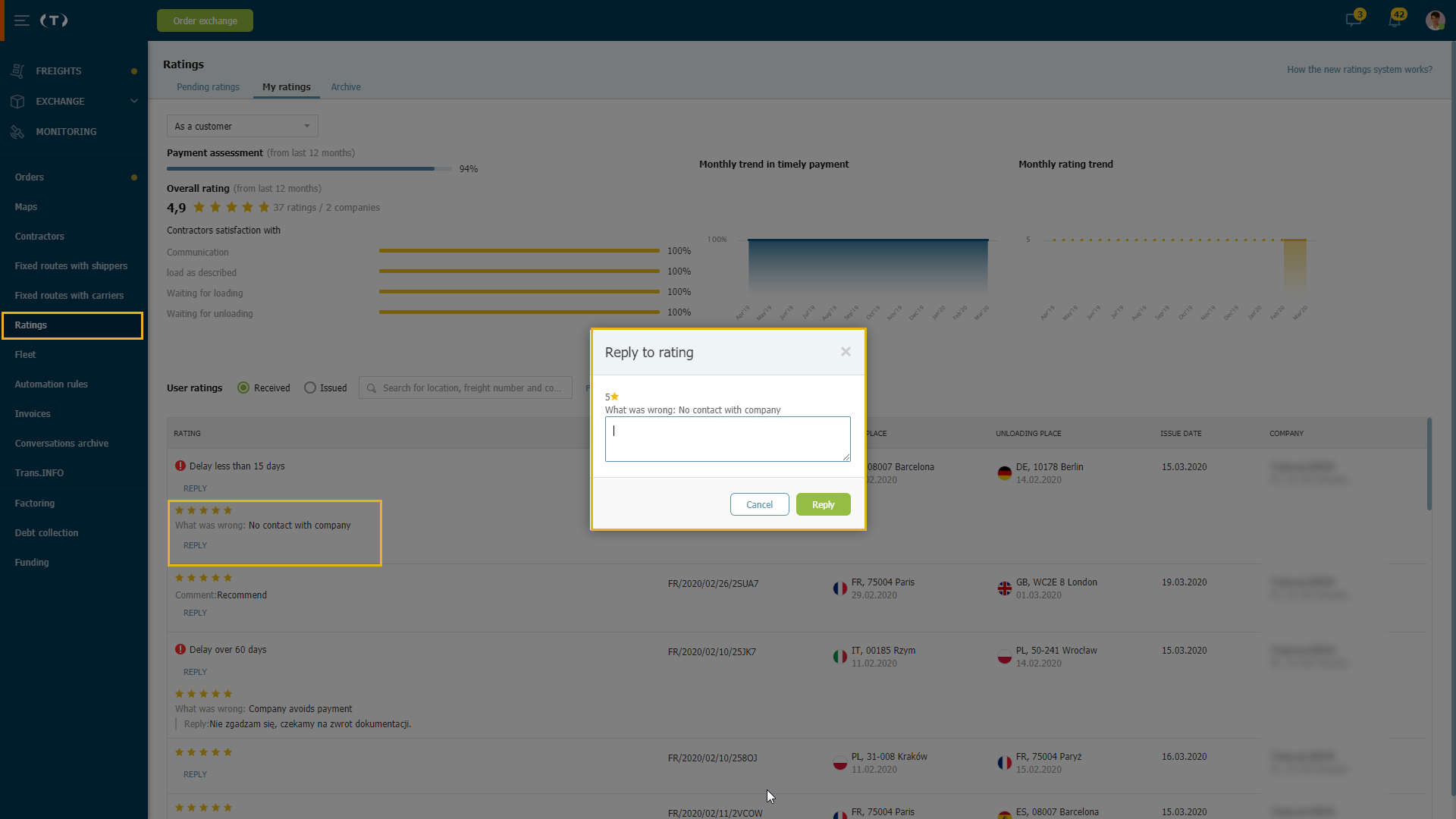
What period do the ratings I see apply to?
The statistics (average evaluation and contractor satisfaction indicators for individual aspects of order execution) are calculated on the basis of ratings from the last 12 months (last 11 months + current month). Whereas the ratings list includes all the ratings received by a given contractor.
Why can't I see all my ratings?
Only ratings from the last year are displayed. The older ones are not taken into account in the presentation of ratings. It is also possible to filter the list of ratings by the number of stars awarded. The active filter narrows the list of displayed ratings.
Where can I check my ratings?
You can view the list of your ratings at any time in the Ratings module, under My Ratings.
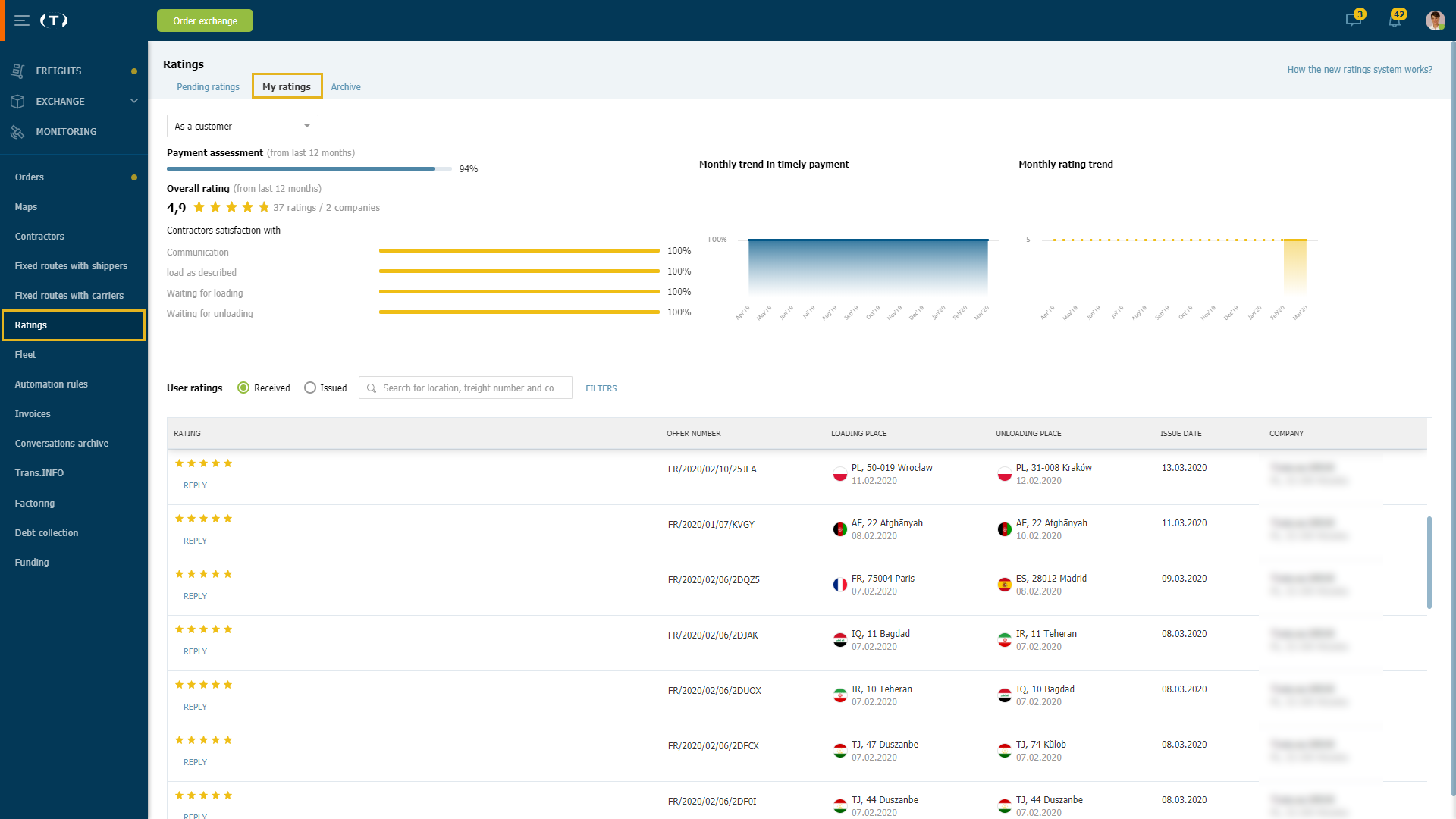
Where can I view the ratings of another company?
Ratings of another company can be viewed by looking up its profile in the Contractors module. In addition, information on the ratings is displayed in many places in the system, where a decision on cooperation with a given contractor can be made.
How can I ask the contractor for a rating?
The contractor is informed by system notifications of ratings that are waiting to be added. Currently, there is no dedicated functionality for sending requests for ratings.
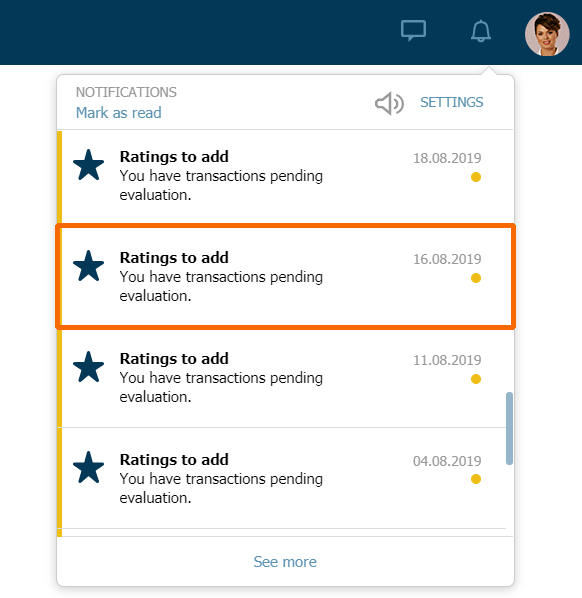
Will it be possible to issue references in the system?
Yes, however, it will be a separate functionality. If you want to know more about references, go to this article.
Will it be possible to filter the ratings?
Yes, while viewing the ratings, you can filter them by the number of stars awarded. Also, in the Ratings module it is possible to filter the ratings to be added and those submitted by yourself.
What does overall rating mean?
The overall rating is the average of all the 1-5 star ratings from the last 12 months (last 11 months + current month).
How is the average rating calculated?
The sum of the ratings in a year / the number of ratings in the last 12 months (last 11 months + current month).
