Negotiations and acceptance of offers in the Messenger by the Carrier
Who can use this function? Function available to users of the product line for carriers (TFC - Trans for Carriers) and freight forwarders (TFF - Trans for Forwarders). |
From this article you will learn:
- how to propose and negotiate a rate
- about possible responses of the orderer to your offer
- how to accept, reject or withdraw an offer
To send a rate proposal, negotiate or accept an offer in the Messenger - go to the Search loads module. In the offer table, click on the icon with the bubble symbol next to a particular offer to open the messenger window.

How to propose a rate
In the messenger:
- Click on the green "Propose a rate" button.
- Enter the amount for which you are willing to provide the transport service, then click "Send".
- Your submitted offer is awaiting acceptance.

The offer you are negotiating is moved to the Under negotiation and watched tab in the Search loads module.

How can the orderer respond
You will see information about the decision as a notification as well as in the conversation window, where the relevant message will be displayed. After receiving your offer, the orderer has the following options:
- accept the offer submitted by you
Information about the acceptance of your offer will be shown in the messenger.

If your offer or the offer of another person from your company has been accepted, you will find it under the Accepted tab of the Search loads module.

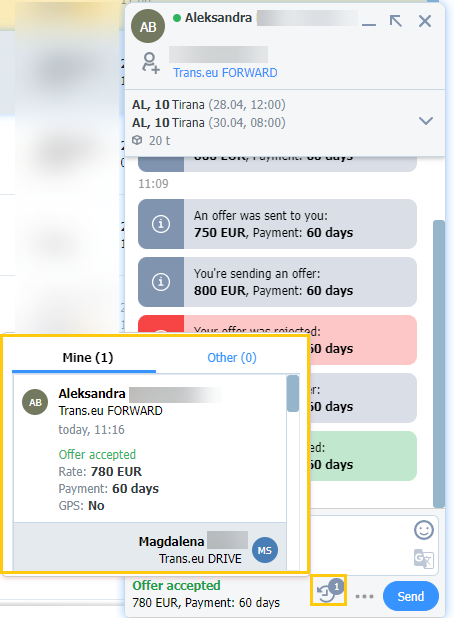
- negotiate the offer submitted by you
In the messenger you will get a message about a new price offer.

- reject your offer
A message in the messenger will show that this price offer has been rejected. Both parties can resume negotiations.

- terminates negotiations with you,
- chooses the offer of another carrier,
- ends the publication of the offer.
If the negotiations are not successful - the offer goes to the Archive tab in the Search loads module.

How to accept an offer
Click the Accept button to agree to the orderer's offer.

If the orderer accepts your offer, you will see the following message:

How to reject an offer
Click the Reject button to decline the offer made by the orderer.

How to negotiate an offer
Click on the window with the orderer's proposed rate, delete the specified value and enter your price proposal. Click the Send button.

How to withdraw your offer
To change or withdraw an offer you have submitted, click See your offer and then Withdraw offer. You can do this as long as the orderer does not accept the proposal.

Negotiation history
To view the negotiation history, open the messenger in the subject of a conversation about a particular offer and click on the clock icon.

Two sections will be visible:
1. Mine - this is where you will find all your negotiations. Click on the clock icon to see the detailed progress of your negotiations.
2. Other - here you will find the negotiations of other contact persons of your company.
Once the offer is accepted, the agreed terms are publicly available to your company's employees. All the remaining offers submitted by other unsuccessful bidders remain:
- private: for offers published to public and private freight exchanges,
- public: for offers published to groups.
Confirming the transaction after the offer is unpublished
The "Confirm transaction" option appears in the messenger window if the offer you are negotiating or discussing with the contractor has been deleted or its publication date has passed and it was not formally accepted earlier.
- Click the Confirm transaction button.

- You will see a message with the freight data that you are confirming. Fill in the rate, select I confirm the conclusion of the transaction and then click Save and move on.

- you will be able to issue a rating,
-the freight will change status and appear in the Search loads > Accepted tab.
As long as the contractor does not accept your confirmation, the offer will remain in the Search loads > Archived tab and you will be able to use financial services only for offers confirmed by you.
- The Choose financial services window will appear. Read the offer and click the button for the solution that suits you.

You can also click to close the window and report your invoice later. To do this, click the Choose financial services button.

Confirming the transaction initiated by the contractor
If the contractor is the first to confirm the transaction, you will see information about the possibility of confirmation in the Notifications (bell icon) under Search loads > Archived, in the e-mail, as well as on the messenger.
This is a great opportunity to strengthen your company's position on the platform. Confirm the transaction to:
- gain the opportunity to receive and issue a rating,
- use products supporting payment security on preferential terms.
- Click the Accept or reject button to confirm the transaction.

- The Confirm transaction window will appear. Fill in the required fields and click Save answer.

- If you confirm the transaction, the Choose financial services window will appear. Read the offer and click the button for the solution that suits you.

- We will transfer you to the provider of your choice, where you can report financial services.

