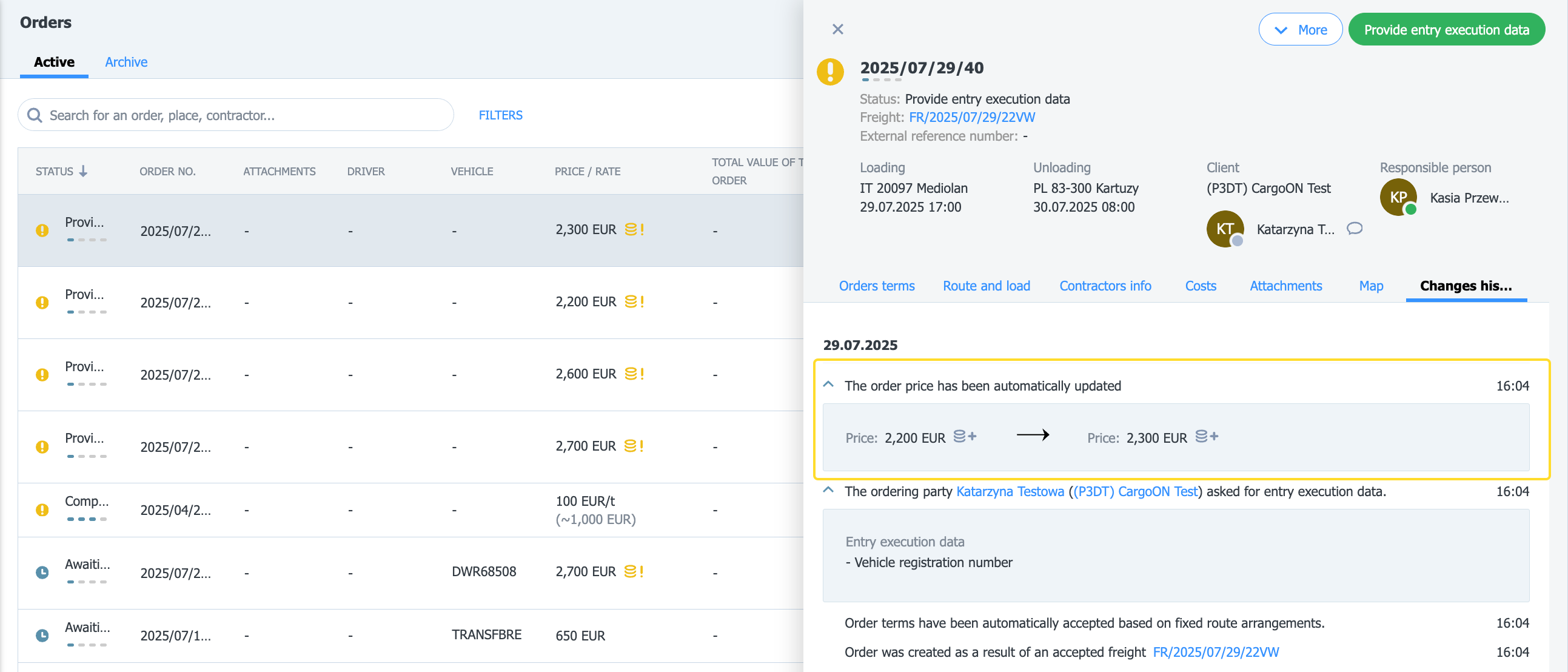Getting started
Authorization process
Regulations of the Trans.eu Platform
untitled article
How to get access to TFC/TFF and CargoON
Basic information
Company account
Employee accounts
Logging into the account
TransID
Overview of modules for Forwarders
Overview of modules for Carriers
Overview of modules for Shippers
Messenger
Messenger functions
Messenger settings
Contact groups in the Messenger
Negotiation and acceptance of offers in the messenger - forwarders (TFF) and CargoON
Negotiations and acceptance of offers in the Messenger by the Carrier
Information in the chat window that the caller is on the debt exchange
Conversation archive
Decision panel
Decisions to be made module
Decisions to make - confirmation of the transaction
Decisions in the Panel - Accepting a fixed route
Freights
Management of sent freights
The freight archive
Payment term for a freight
Import of freights from a CSV file
Freight templates
Multifreight - handling the function by the contractor
Multifreight - handling the function by the carrier
Forms of freight settlement
Bulk actions on freights
Limited quantity
Creating a freight offer for bulk materials
Freight Negotiation Management - Principal
Quick Filling - how to use automatic freight creation
Loads exchange
Add a freight offer
Delete freight offers
Searching for offers on the freight exchange
Filter load offers
Editing filters
Search for freight offers on the map
Cost calculation on the Load exchange
Alerts before entering into cooperation
Pop-up menu in the exchange offer table
Offers received from a private exchange
Private freight exchange for forwarders
Humanitarian aid
Direct offers - Carrier
Invitations to Private Exchange with a CSV file
Operations at customs clearance points
Block direct offers from selected users
Direct offers as a principal
Concluding transactions - carrier
Concluding transactions - contractor
Vehicle exchange
Add a vehicle offer
Deleting a vehicle offer
Search for vehicle offers
Calculation of route costs
Adding a contact person in the vehicle offer
Additional functions of the Vehicle Exchange
Dashboard and Widgets
Dashboard - basic information
Widgets - basic information
Unrated transactions widget
Negative ratings issued
Widget - Ratings
TransRisk Widget
Transparency rate widget
Active offers widget
Method of publication efficiency widget
Freights in progress widget
Most common directions widget
Last posted load widget
Missed opportunities widget
One-Sided Transaction Confirmation Widget
Performance level widget
Budget overview widget
Responses widget
TransBarometer widget
Accepted freights widget
Arrival time prediction widget
Loading/unloading schedule widget
Orders funnel widget
Most active carriers widget
Top carriers widget
Punctuality rate widget
Orders amendments widget
TransInfo Widget
Bans widget
Border Traffic widget
Diesel fuel prices widget
Euro exchange rate widget
My activity widget
SDR calculator widget
Trans alert widget
What's new? widget
Dock Scheduler - Warehouse occupancy widget
Dock Scheduler - Warehouse occupancy level widget
Dock Scheduler - Daily status widget
Dock Scheduler - Average operation time widget
Dock Scheduler - Delay types widget
Dock Scheduler - Warehouse utilization widget
Transports in realization
FAQ - Visibility Monitoring
Functions and use of the Transports in realization module
Handling the freight with monitoring as a client
Handling freight with monitoring as a contractor
Handling freight and order with monitoring as a client
Handling freight and order with monitoring as a contractor
Map view
Badges for carrier
Notification and incident panel
Handling bookings in the Transports in realization module
Settings in the Transports in realization module
Sharing monitoring
Orders
Create a new order
Handling orders as a contractor
Handling orders as a carrier
Settings and Order template
Archive of orders
Automation of the request for entry execution data before sending order terms
Changing order arrangements after acceptance as a contractor
Changing order arrangements after acceptance as a carrier
Adding and verifying attachments
Maps
Set a route and filter offers on the map
View road restrictions and postcodes on the map
Best Route Assistant
Schedules
Warehouse management
Dock management in the warehouse
Time slot management
Booking management
Booking templates
Booking blocks
Handling attachments in bookings and time slots by the shipper
Providing weights during booking
Sharing a time slot with a user from outside the Platform
Booking manual for the Storekeeper
Booking manual for the Security Guard
Employee roles in the Schedules module
Import of time slots and bookings
Virtual Queue Management
Forwarding booking - shipper
Bookings
Received bookings and time slots
Booking in Loads4DRIVER - instructions for the driver
Employee roles in the Bookings module
Contractors
Functions of the Contractors module
Adding a company to contractors
Invite a company to cooperation
Creating groups of contractors
Suspending cooperation with a contractor
Fixed routes
Functions of the Fixed route modules
Fixed routes with carriers
Fixed route price/rate settings
Balancing types
Fixed route management
Publication of freight offer to a fixed route
Fixed routes with shippers
Freight offers on fixed routes
Surcharge templates
Fuel surcharge
Weekday surcharge
Pallets exchange surcharge
Surcharge for additional operation point
Automation rules
(CargoON) Shipper Automation rules
Adding an automation rule
Publication of freight and searching for carriers using a rule
Automation rule settings
Invoices
Fleet
BI Reports
Reports - general information
Freights Overview report
Performance report
Type & activity report
Carrier activity report
Freights list report
Benchmark report
Directions report
Savings Management report
Negotiations report
On Time In Full (OTIF) report
Orders list Report
Report - Carrier On Time (Dock Scheduler)
Operation timeline report (Dock Scheduler)
Warehouse utility report - Dock Scheduler
Time slots (Dock Scheduler) report
Booking List (Dock Scheduler) Report
Ratings and References
Functions of the Ratings and References module
Issued ratings
List of ratings in the exchange offer line
Payment statuses
Received ratings
References
Sending a request for references
FAQ about ratings
Additional services
Financial services
Payments
Settings
Trans.eu Platform notifications and sounds
Change of the Platform language
Address book
Report a suggestion or problem form
TransRisk
(TFC) Carrier TransRisk - an independent indicator of payment credibility
(TFF) Forwarder TransRisk - an independent indicator of payment credibility
(CargoOn) TransRisk - an independent indicator of payment credibility
Body
Mobile application
Installation and download of the Loads2GO application
Searching for load offers in Loads2GO
Search for vehicle offers in Loads2GO
Filtering freight offers in Loads2GO
(TFC - Carrier) Negotiation and acceptance of the offer in Loads2Go
(CargoOn) Negotiation and acceptance of the offer in Loads2Go
Add a vehicle offer in Loads2GO
My vehicle offers in Loads2GO
Messenger in Loads2GO
Notifications in Loads2Go
Edit your profile in Loads2GO
You are here All categories > Fixed routes > Pallets exchange surcharge
Pallets exchange surcharge
 Updated 4 months ago
by
Katarzyna
Updated 4 months ago
by
Katarzyna
Who can use this function? The module is available to all users of the CargoON line and to users of the TFF (Trans for Forwarders) product line who have the ARS add-on (Solutions automating the publication of freight offers) enabled (fixed routes and automated rules). |
From the article you will learn:
- how to add a fixed route offer with a surcharge for pallet exchange,
- how to add a freight offer to a fixed route with a surcharge for pallet exchange.
Fixed route proposal with a surcharge for pallet exchange
For the pallet exchange surcharge to start applying, it must be linked to the fixed route cooperation terms.
- Go to the Fixed Routes with Carriers module and click the Add Route button.
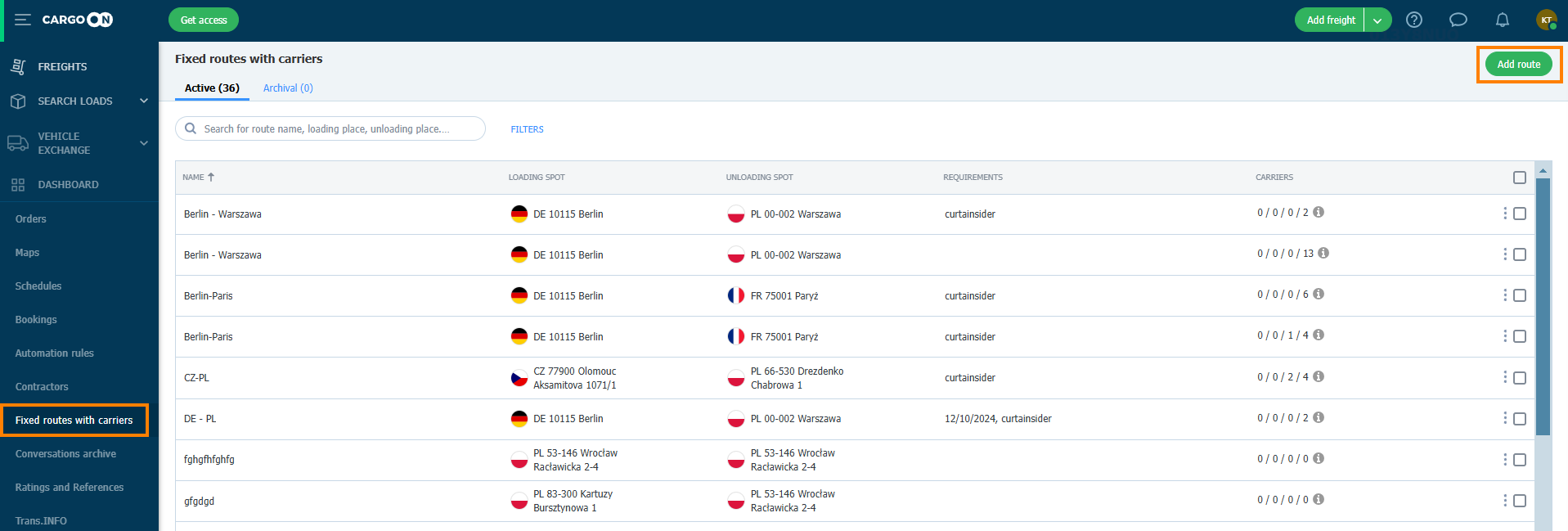
- Fill in the fixed route form. Then click the Add conditions with the carrier button.
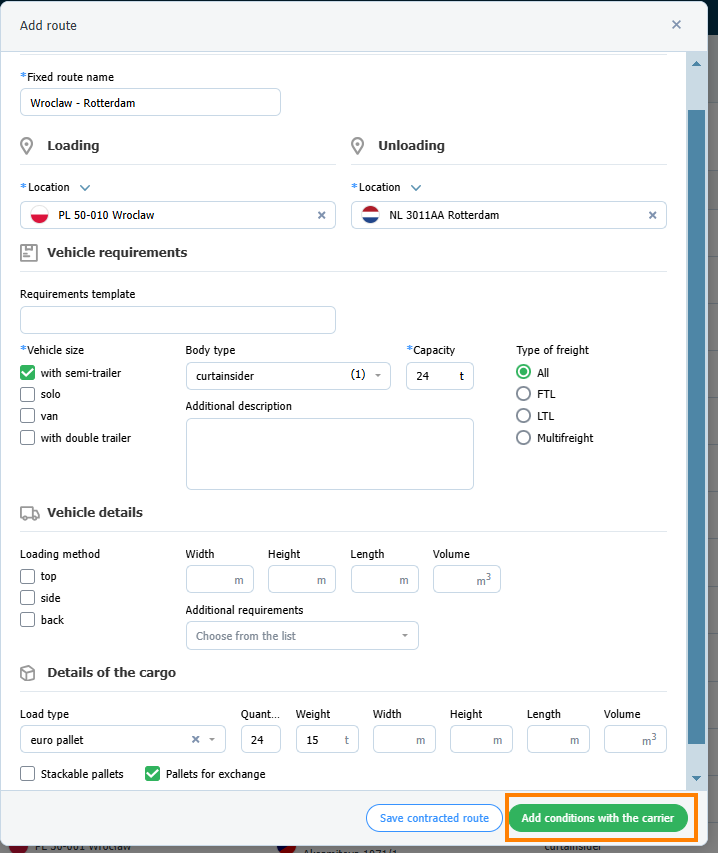
- In this step, while setting the fixed route conditions, you can add a surcharge using a pre-prepared template. If you don't have a ready template, you can add a surcharge by filling out the form.
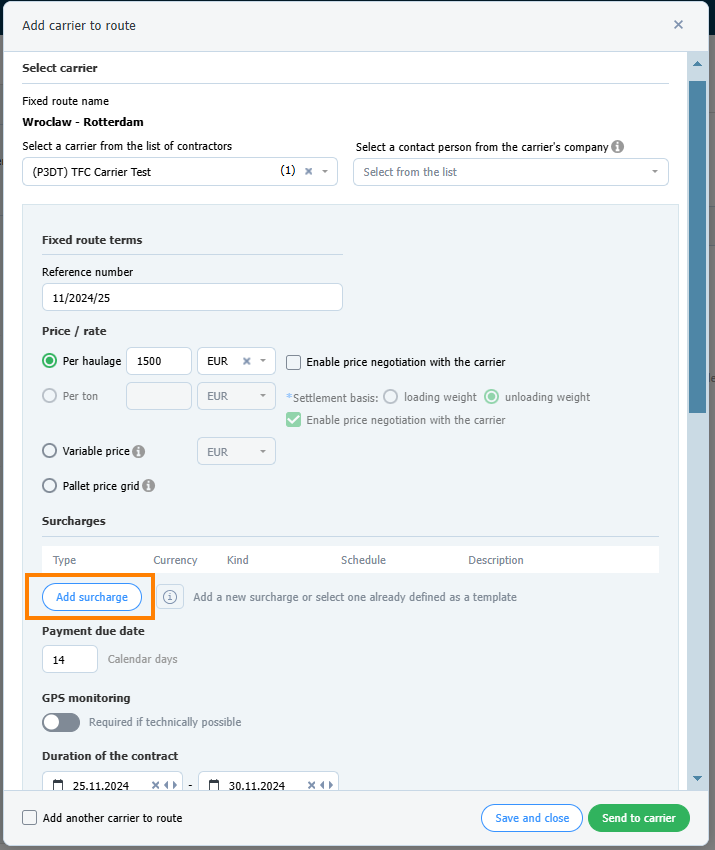
- The surcharge template for pallet exchange has been added correctly. Click the Send to carrier button.
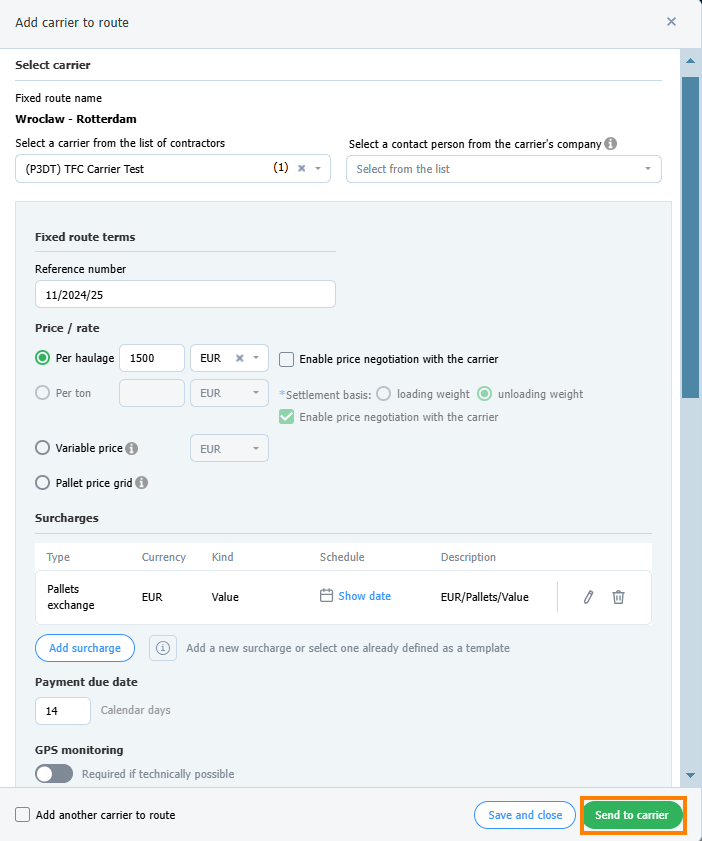
- The fixed route offer is now in the Negotiated tab and is waiting for acceptance by the carrier. In the Current price column, you will see the surcharge icon.
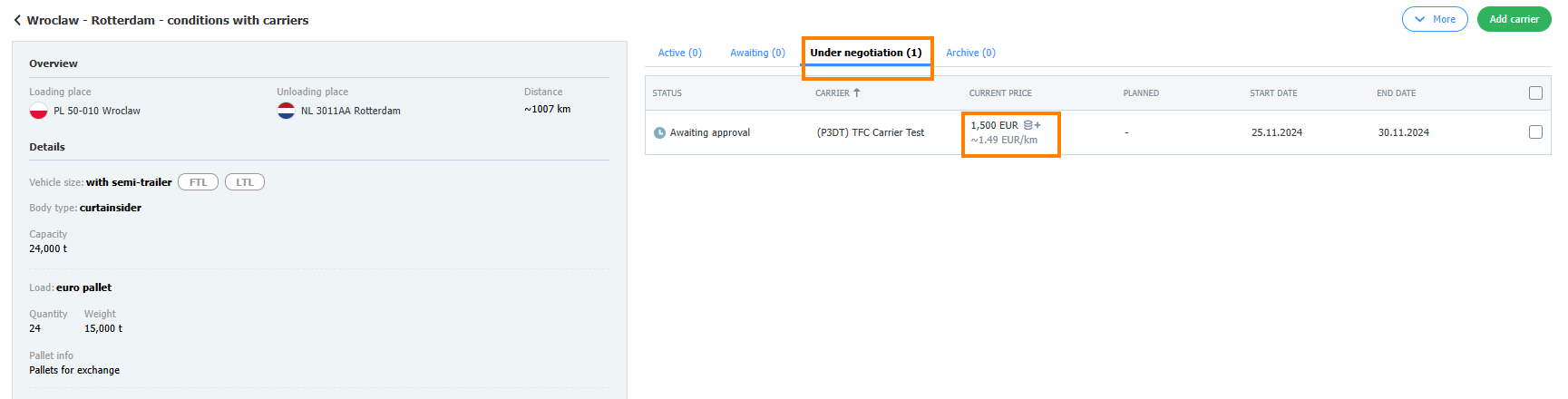
- The carrier accepted the fixed route offer with a surcharge for pallet exchange.

Adding a freight offer with publication to a fixed route
- Click the Add freight button
- Fill in the form, mandatory fields are marked with an asterisk.
- In the Freight publication mode section, select Fixed routes and choose a route from the list.
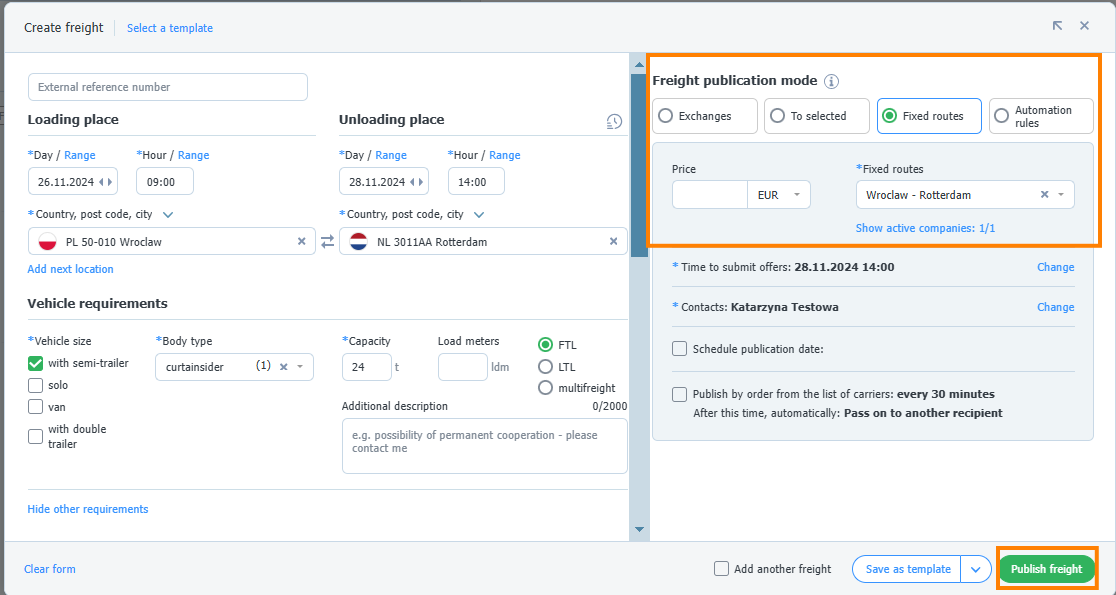
- Click the Publish freight button.
You will find the freight offer in the Freights module in the Added tab.

- After the offer is accepted by the carrier, you will find information about the final rate with the surcharge included in its details:
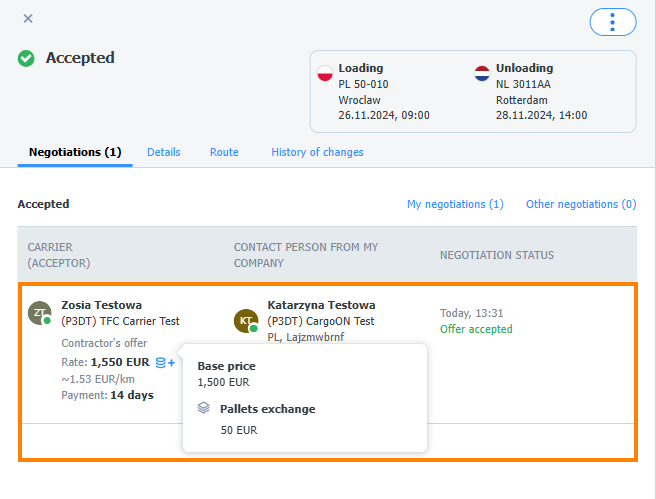
Changing the surcharge value after creating an order
- To change the surcharge value, click on the avatar, go to Settings > Fixed Routes and select the surcharge you want to edit.TipYou will learn how to edit the surcharge template in the Surcharge Templates article.
- After updating the surcharge, a yellow surcharge marker indicating the change will appear in the order list.

- Clicking on the surcharge icon will show the new rate.
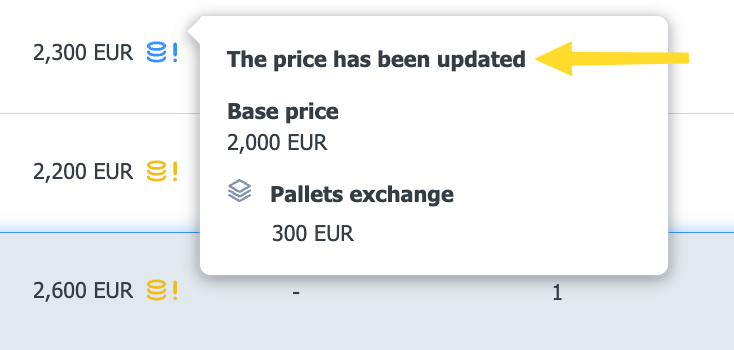
- In the order details, in the Change history tab, you will find information about the automatic price update.
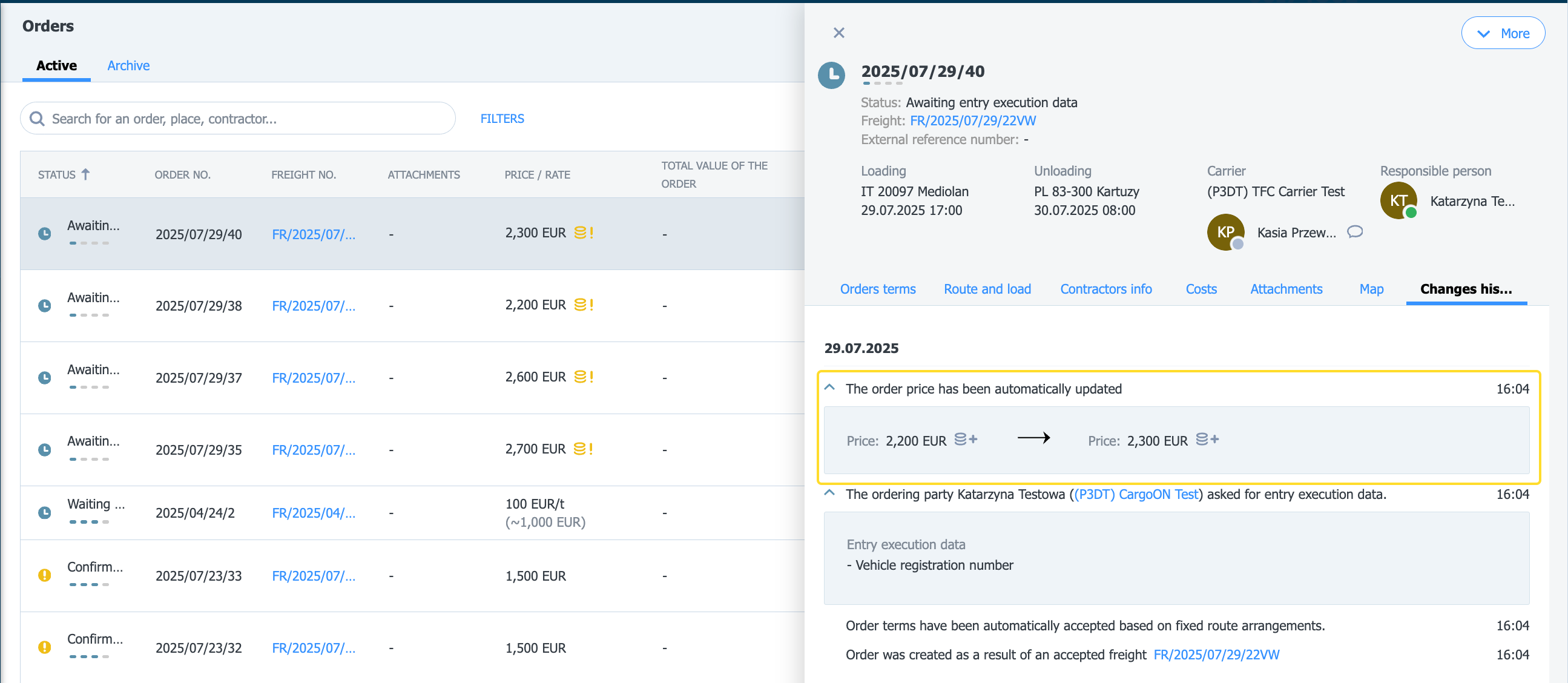
Fixed route proposal with a surcharge from the carrier's perspective
If the orderer includes a surcharge in the fixed route conditions, the appropriate label will appear in the fixed route list in the price column. Clicking on the label will show additional information related to the surcharge type and conditions.
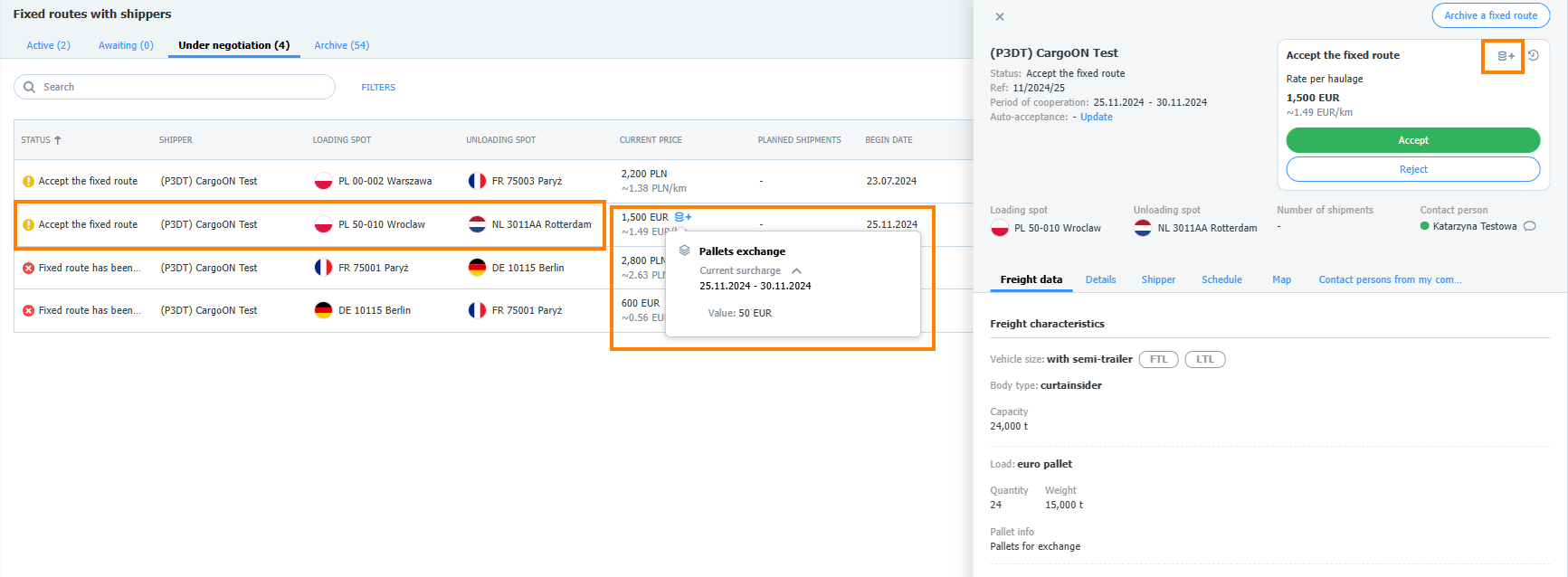
- Click on the selected fixed route to see its details. The fixed route window also contains surcharge labels.
- Accept the fixed route.
Freight offers with a surcharge from the carrier's perspective.
The shipper sent you a freight offer with publication to a fixed route
- Go to the Search Loads module. You will find the offer in the For me tab.
- Click on its details, then select See surcharges
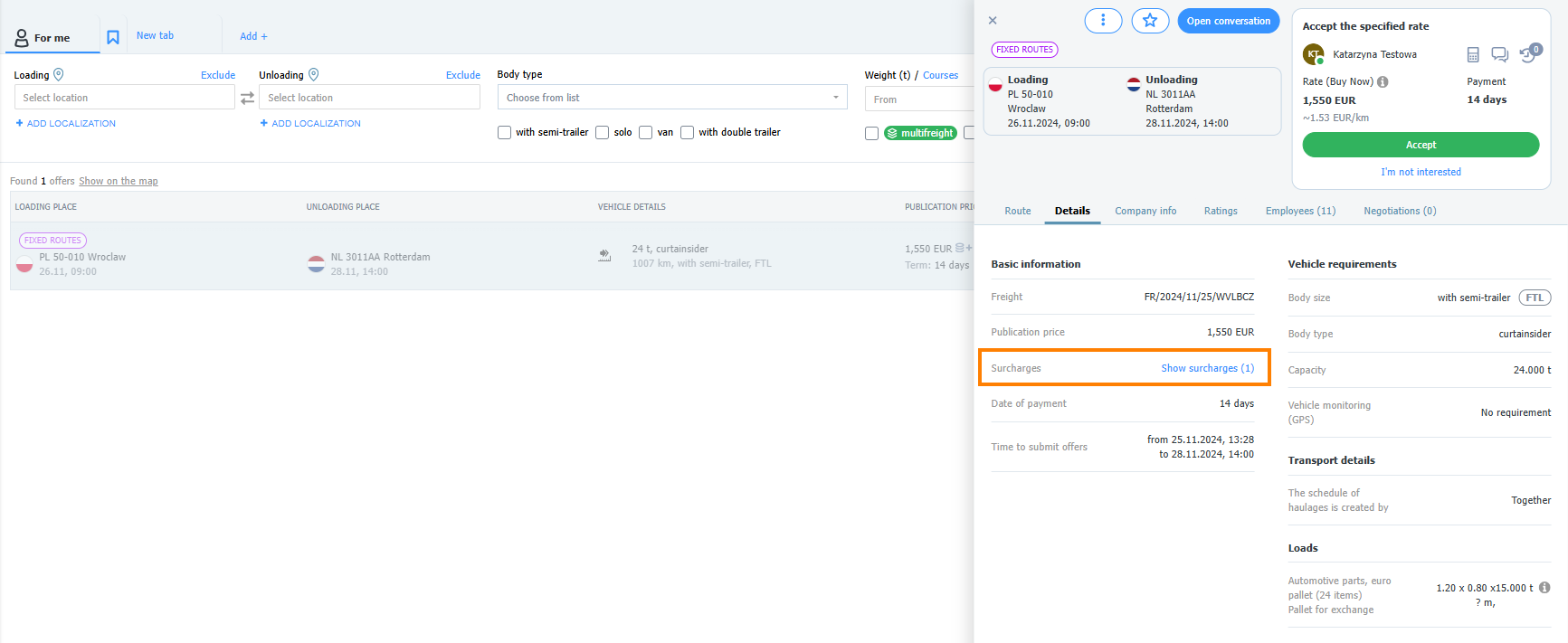
- In the tooltip, you will find detailed information about the surcharge.
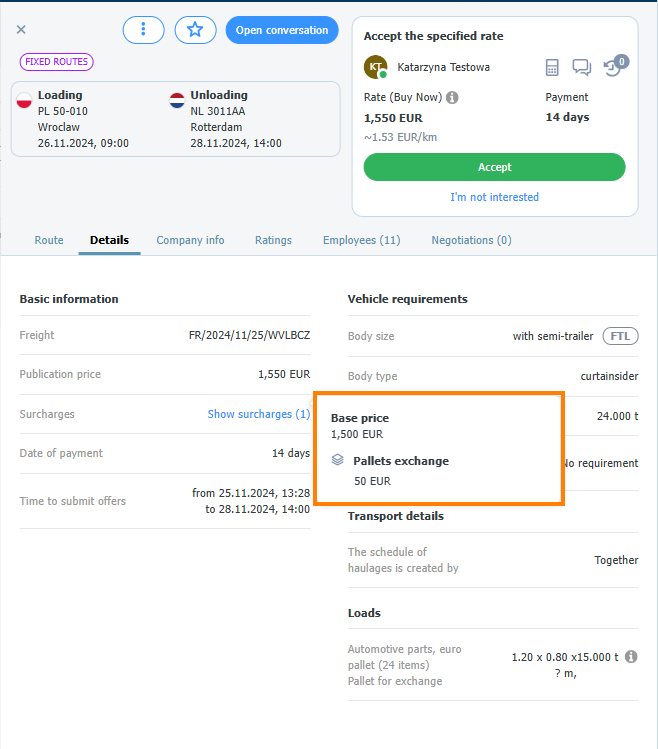
Now you can accept or reject the offer.

In the order details, in the Change history tab, you will find information about the automatic price update.