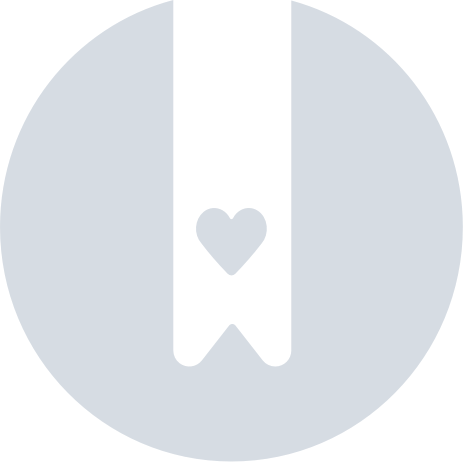New negotiations - carrier
Who can use this function?
Function available to all Trans.eu Platform users.
From this article you will learn about the changes we have made to the way offers may be negotiated when you are looking for a freight to carry.
- to a public exchange,
- to the private exchange,
- to groups (freight from regular contractors).
Offer selection
Search for freight offers in the Search loads module. Click on the offer you are interested in to expand the freight details window.

If, in the list of offers, you click on the name of the person appearing in the "Submitter" column, you will start a conversation with them about the offer. Click on the desired offer from the list to see a window with the details of the offer.
- You will see a negotiation window where you can offer your rate and send it directly to the indicated person.
- You can also start a conversation with this person about the offer in the messenger by clicking on the Start conversation button.
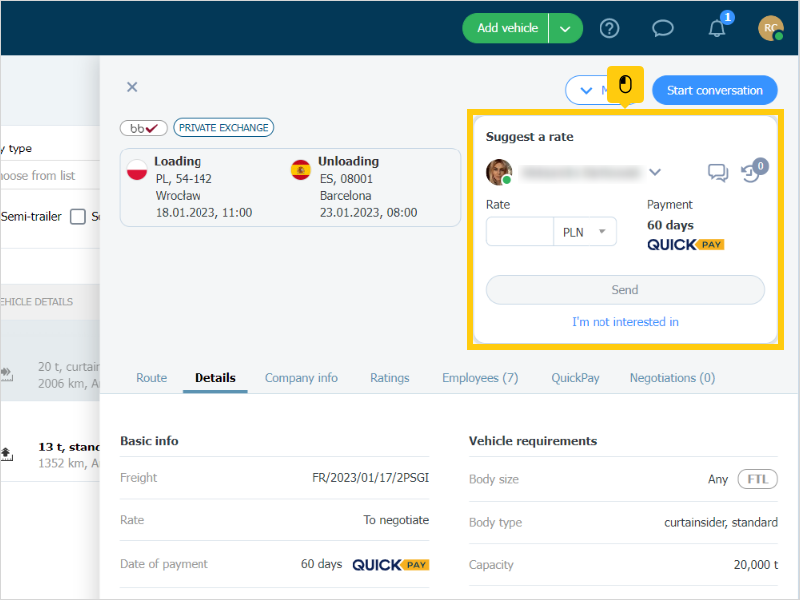
Change the person you want to negotiate freight with:
If additional contacts are also assigned to an offer, you can decide whom you want to negotiate the rate with. To do this, click the icon next to the name and then select the person you wish to negotiate with from the list.
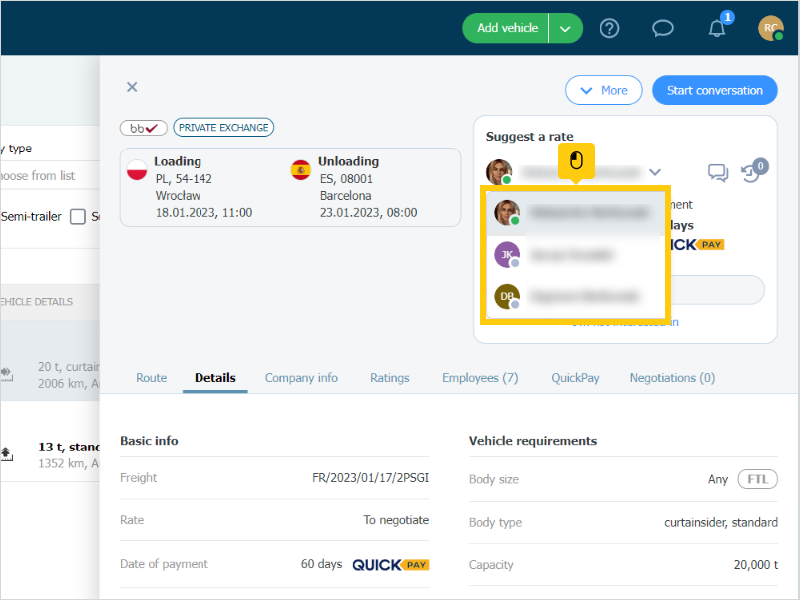
Once you have selected a contact person, you can send them a rate proposal or start a conversation with them about the offer.
Negotiating an offer by several carriers from the same company:
Click on the desired offer from the list and open its details.
- 0 next to the clock icon means that no one from your company is negotiating this offer with the selected contact.
- If you see 1 or more - this means that the orderer in question has already received offers from someone in your company for this freight.

Click on the clock icon to see the progress of ongoing negotiations. There you will find two tabs:
Mine - shows whom you are negotiating a particular freight with. In this case, no price proposal has been sent by you, which is why the figure 0 appears there.
Other - shows which other people from your company is negotiating with the orderer. In this case, you see 1 because only one person from your company is negotiating the offer - remember that you can send your price proposal too.

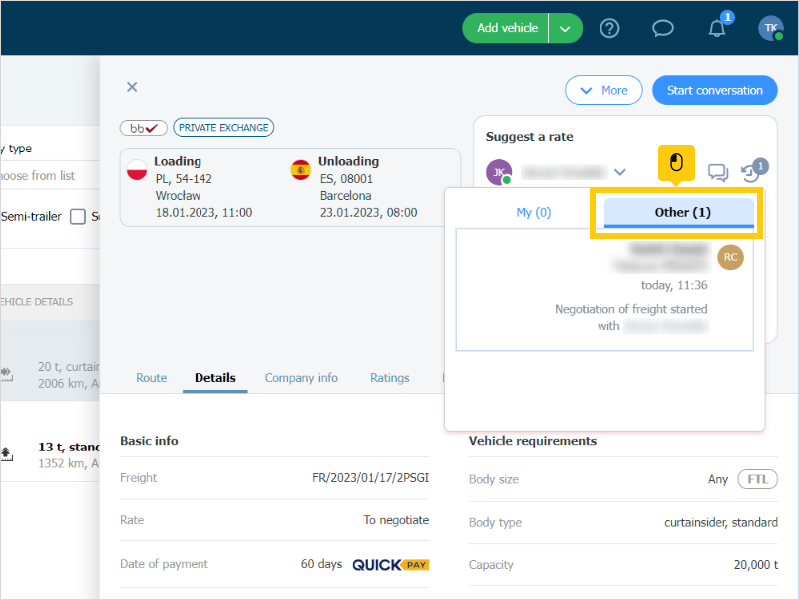
- completely private (i.e. no one but you can see the rates and how the negotiations are going) - when negotiating offers published to public and private exchanges;
- completely public (i.e. the rate and how the negotiations are going is visible to everyone in your company) - when negotiating offers published to groups (freight from regular contractors).
Propose a rate and send it to the orderer:

Sending your proposal will increase the counter to 2, as the orderer will receive two offers for this freight from your company. The counter will increase in two places where you can negotiate:
- negotiation window in the messenger,
- offer details window.
Click on the clock icon to see that your uploaded offer has appeared in the Mine tab.
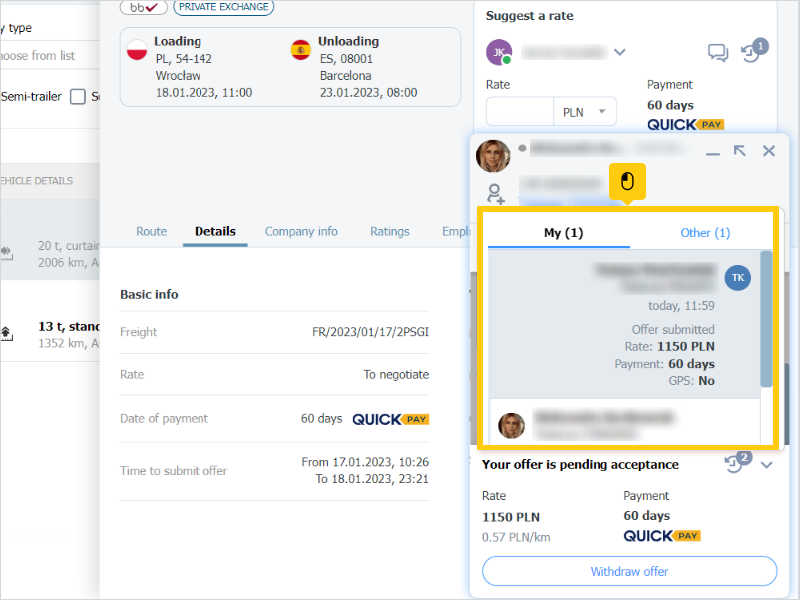

History of negotiations
- private: in the case of offers published to public and private exchanges;
- public: in the case of offers published to groups.
- If your offer, or that of someone else in your company, has been accepted, you will find it in the Accepted tab in the Search loads module.

- If the negotiation is not successful - it is moved into the Archive tab in the Search loads module.

To see the history of a successful negotiation, find the offer you are interested in (Search loads -> Accepted tab) and click on it to see additional information.
In the Negotiations tab, you will see whose offer won along with the rate - this information is available to all employees of your company.

In this tab you will also find sections:
1. My negotiations - you will find all your negotiations here. Click on the clock icon to see the detailed progress of your negotiations.

2. Other negotiations - here you will see the negotiations that other contacts from your company have conducted.
- private: in the case of offers published to public and private exchanges;
- public: in the case of offers published to groups.

You can also see the detailed progress of your negotiations from within the messenger. To do this, open the messenger in the subject line of a conversation about a particular offer and click on the clock icon to see the history.