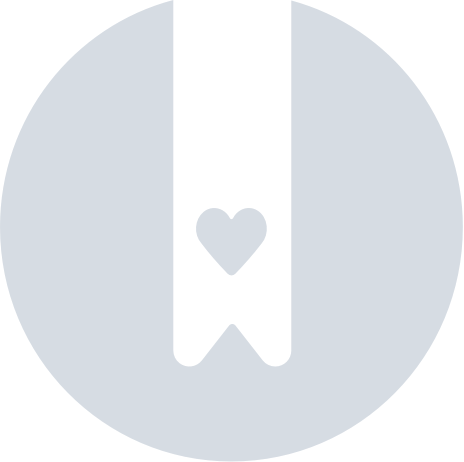Getting started
Basic information
Company account
Employee accounts
Logging into the account
TransID
Overview of modules for Forwarders
Overview of modules for Carriers
Overview of modules for Shippers
Messenger
Messenger functions
Messenger settings
Contact groups in the Messenger
Negotiation and acceptance of offers in the messenger - forwarders (TFF) and CargoON
Negotiations and acceptance of offers in the Messenger by the Carrier
Information in the chat window that the caller is on the debt exchange
Conversation archive
Freights
Management of sent freights
The freight archive
Payment term for a freight
Import of freights from a CSV file
Freight templates
Multifreight - handling the function by the contractor
Multifreight - handling the function by the carrier
Forms of freight settlement
Bulk actions on freights
Limited quantity
Creating a freight offer for bulk materials
Freight Negotiation Management - Principal
Quick Filling - how to use automatic freight creation
Loads exchange
Add a freight offer
Delete freight offers
Searching for offers on the freight exchange
Filter load offers
Editing filters
Search for freight offers on the map
Cost calculation on the Load exchange
Alerts before entering into cooperation
Pop-up menu in the exchange offer table
Offers received from a private exchange
Private freight exchange for forwarders
Humanitarian aid
Direct offers - Forwarder
Direct offers - Carrier
Invitations to Private Exchange with a CSV file
Operations at customs clearance points
Block direct offers from selected users
Concluding transactions - carrier
Concluding transactions - contractor
Vehicle exchange
Add a vehicle offer
Deleting a vehicle offer
Search for vehicle offers
Calculation of route costs
Adding a contact person in the vehicle offer
Additional functions of the Vehicle Exchange
Orders
Create a new order
Handling orders as a contractor
Handling orders as a carrier
Settings and Order template
Archive of orders
Automation of the request for entry execution data before sending order terms
Changing order arrangements after acceptance as a contractor
Changing order arrangements after acceptance as a carrier
Adding and verifying attachments
Maps
Set a route and filter offers on the map
View road restrictions and postcodes on the map
Best Route Assistant
Schedules
Warehouse management
Dock management in the warehouse
Time slot management
Booking management
Booking templates
Booking blocks
Handling attachments in bookings and time slots by the shipper
Providing weights during booking
Sharing a time slot with a user from outside the Platform
Booking manual for the Storekeeper
Booking manual for the Security Guard
Employee roles in the Schedules module
Import of time slots and bookings
Virtual Queue Management
Forwarding booking - shipper
Bookings
Received bookings and time slots
Booking in Loads4DRIVER - instructions for the driver
Employee roles in the Bookings module
Contractors
Functions of the Contractors module
Adding a company to contractors
Invite a company to cooperation
Creating groups of contractors
Suspending cooperation with a contractor
Fixed routes
Functions of the Fixed route modules
Fixed routes with carriers
Fixed route price/rate settings
Balancing types
Fixed route management
Publication of freight offer to a fixed route
Fixed routes with shippers
Freight offers on fixed routes
Surcharge templates
Fuel surcharge
Weekday surcharge
Pallets exchange surcharge
Surcharge for additional operation point
Automation rules
(CargoON) Shipper Automation rules
Adding an automation rule
Publication of freight and searching for carriers using a rule
Automation rule settings
Ratings and References
Functions of the Ratings and References module
Issued ratings
List of ratings in the exchange offer line
Payment statuses
Received ratings
References
Sending a request for references
FAQ about ratings
Invoices
Payments
Fleet
Body
BI Reports
Reports - general information
Freights Overview report
Performance report
Type & activity report
Carrier activity report
Freights list report
Benchmark report
Directions report
Savings Management report
Negotiations report
On Time In Full (OTIF) report
Report - Carrier On Time (Dock Scheduler)
Operation timeline report (Dock Scheduler)
Warehouse utility report - Dock Scheduler
Time slots (Dock Scheduler) report
Booking List (Dock Scheduler) Report
Dashboard and Widgets
Dashboard - basic information
Widgets - basic information
Unrated transactions widget
Negative ratings issued
Widget - Ratings
TransRisk Widget
Transparency rate widget
Active offers widget
Method of publication efficiency widget
Freights in progress widget
Most common directions widget
Last posted load widget
Missed opportunities widget
One-Sided Transaction Confirmation Widget
Performance level widget
Budget overview widget
Responses widget
TransBarometer widget
Accepted freights widget
Arrival time prediction widget
Loading/unloading schedule widget
Orders funnel widget
Most active carriers widget
Top carriers widget
Punctuality rate widget
Orders amendments widget
TransInfo Widget
Bans widget
Border Traffic widget
Diesel fuel prices widget
Euro exchange rate widget
My activity widget
SDR calculator widget
Trans alert widget
What's new? widget
Dock Scheduler - Warehouse occupancy widget
Dock Scheduler - Warehouse occupancy level widget
Dock Scheduler - Daily status widget
Dock Scheduler - Average operation time widget
Dock Scheduler - Delay types widget
Dock Scheduler - Warehouse utilization widget
TransRisk
(TFC) Carrier TransRisk - an independent indicator of payment credibility
(TFF) Forwarder TransRisk - an independent indicator of payment credibility
(CargoOn) TransRisk - an independent indicator of payment credibility
Mobile application
Installation and download of the Loads2GO application
Searching for load offers in Loads2GO
Search for vehicle offers in Loads2GO
Filtering freight offers in Loads2GO
(TFC - Carrier) Negotiation and acceptance of the offer in Loads2Go
(CargoOn) Negotiation and acceptance of the offer in Loads2Go
Add a vehicle offer in Loads2GO
My vehicle offers in Loads2GO
Messenger in Loads2GO
Notifications in Loads2Go
Edit your profile in Loads2GO
Additional services
Settings
Trans.eu Platform notifications and sounds
Change of the Platform language
Address book
Report a suggestion or problem form
Decision panel
Decisions to be made module
Decisions to make - confirmation of the transaction
Decisions in the Panel - Accepting a fixed route
Financial services
Transports in realization
FAQ - Visibility Monitoring
Functions and use of the Transports in realization module
Handling the freight with monitoring as a client
Handling freight with monitoring as a contractor
Handling freight and order with monitoring as a client
Handling freight and order with monitoring as a contractor
Map view
Badges for carrier
Notification and incident panel
Handling bookings in the Transports in realization module
Settings in the Transports in realization module
Sharing monitoring
You are here All categories > Fixed routes > (TFF) Fixed routes for the Freight Forwarder as the Carrier
(TFF) Fixed routes for the Freight Forwarder as the Carrier
 Updated 2 years ago
by
Ania
Updated 2 years ago
by
Ania
- Receipt of a permanent route offer
- Getting to know the details of a given route
- Negotiating the terms of the fixed route offer
- Accepting the offer of a fixed route
- Suspension of a fixed route
- Delete a fixed route
- Removal of a fixed route by the shipper
- Changes to the terms and conditions of the fixed route offer
Thanks to the module of permanent routes with shippers, you have the opportunity to receive permanent orders in cooperation with trusted contractors. In one place you can check the payment date, offer details, freight data or planned transports.
Receipt of a permanent route offer
- To check the status of fixed routes, click on the Fixed routes with shippers module, and then on the Negotiated tab.
The accept status informs you about receiving the offer, waiting for your approval.

To go to the details of the fixed route offer, click on it. A drawer with the conditions of carriage will slide out on the right side.
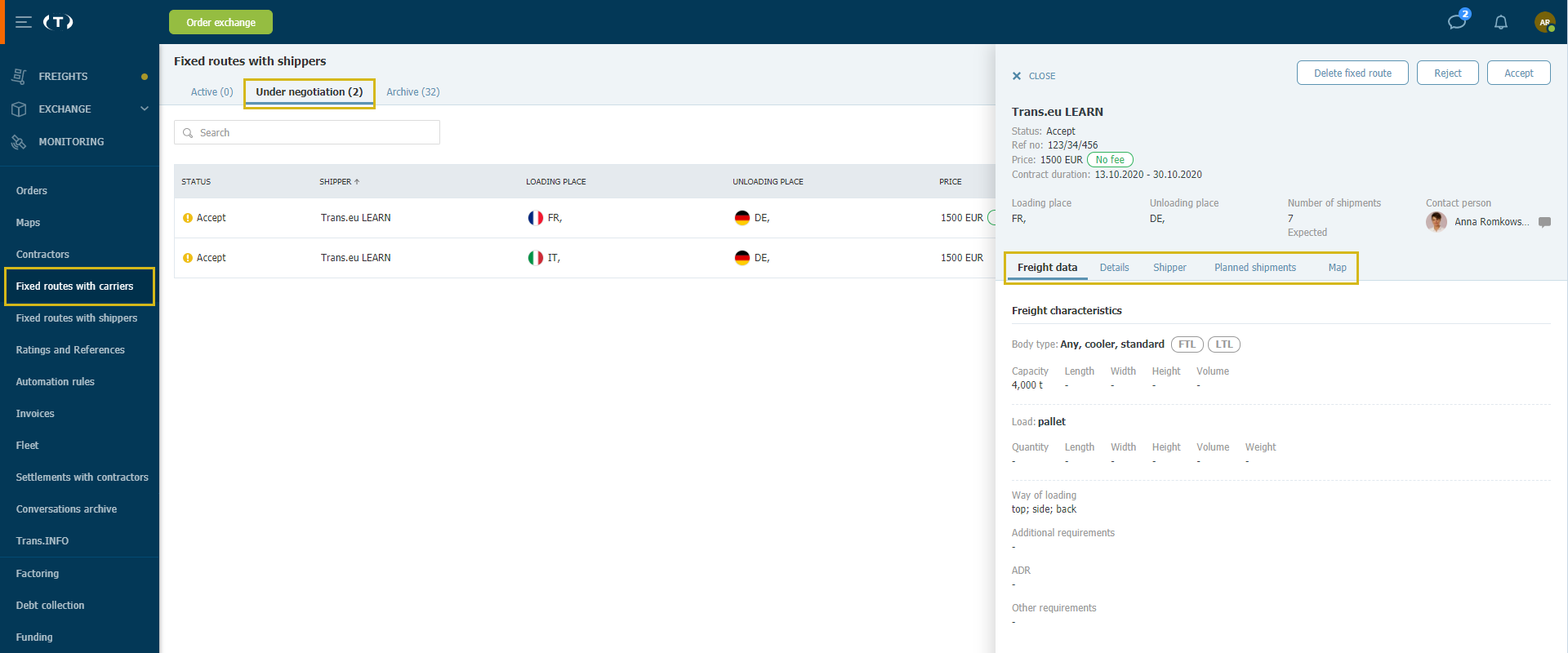
Getting to know the details of a given route
Familiarize yourself with the freight data, offer details and other information. The offer is addressed directly to you, giving you the possibility of permanent cooperation with a given contractor.
The principal may, however, cover this fee. Information on this can be found in the Details tab

After reading all the details, you can remove the fixed route proposal or reject the proposed conditions.
Negotiating the terms of the fixed route offer
You can negotiate or conditions of the fixed route offer. To do this, click the Reject button and enter the reason for rejection.

If you decide to negotiate, write which terms should be changed and why.
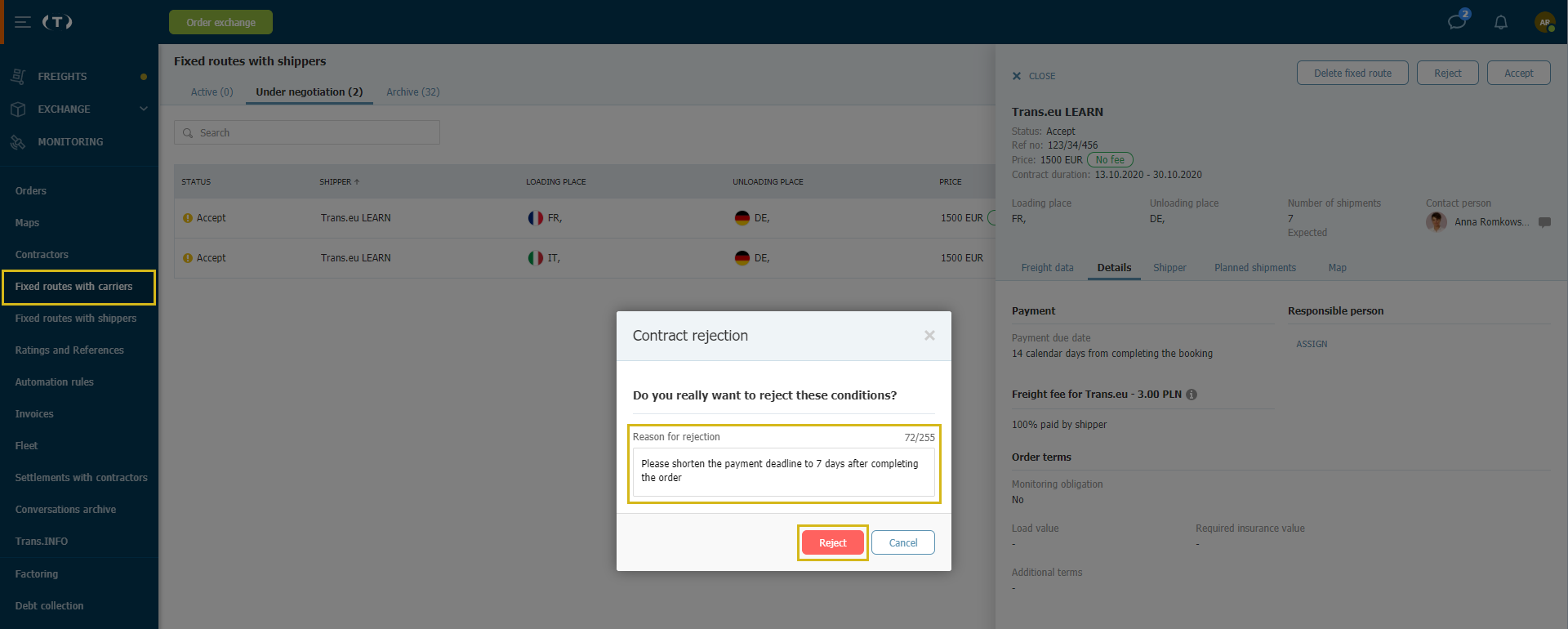
The reason for rejection and the offer status will also appear in the Freight Data tab in the offer details.

If the principal decides to change the terms of a standing order offer, the status of the offer will change from Rejected to Accept
Accepting the offer of a fixed route
Click on permanent routes with shippers, and then on the offer you are interested in with the Accept status.

Read the information about the offer. If you like the terms, click Accept.

Once accepted, the permanent route will be placed in the Applicable tab.

Suspension of a fixed route
If you decide to suspend a fixed route, click on Fixed routes with shippers and go to the Applicable tab. A green button next to the Activity field indicates that the route is active. To change it, click on it to change its color to gray.

Select the date until which you suspend the selected route. Enter a reason for the suspension and click Suspend. The information will be sent to the shipper.

The button next to the Activity field turns gray.

To check the details of the suspension in the future, click on the desired route. Information about the fixed route is displayed on the right.

Here you can also Unsuspend a permanent route by clicking on the Activity field and changing the color of the button to green.
Delete a fixed route
If you want to delete a permanent route that your company has agreed to, click on Fixed Routes with Shippers, on the Applicable tab, then select the permanent route you want to cancel.
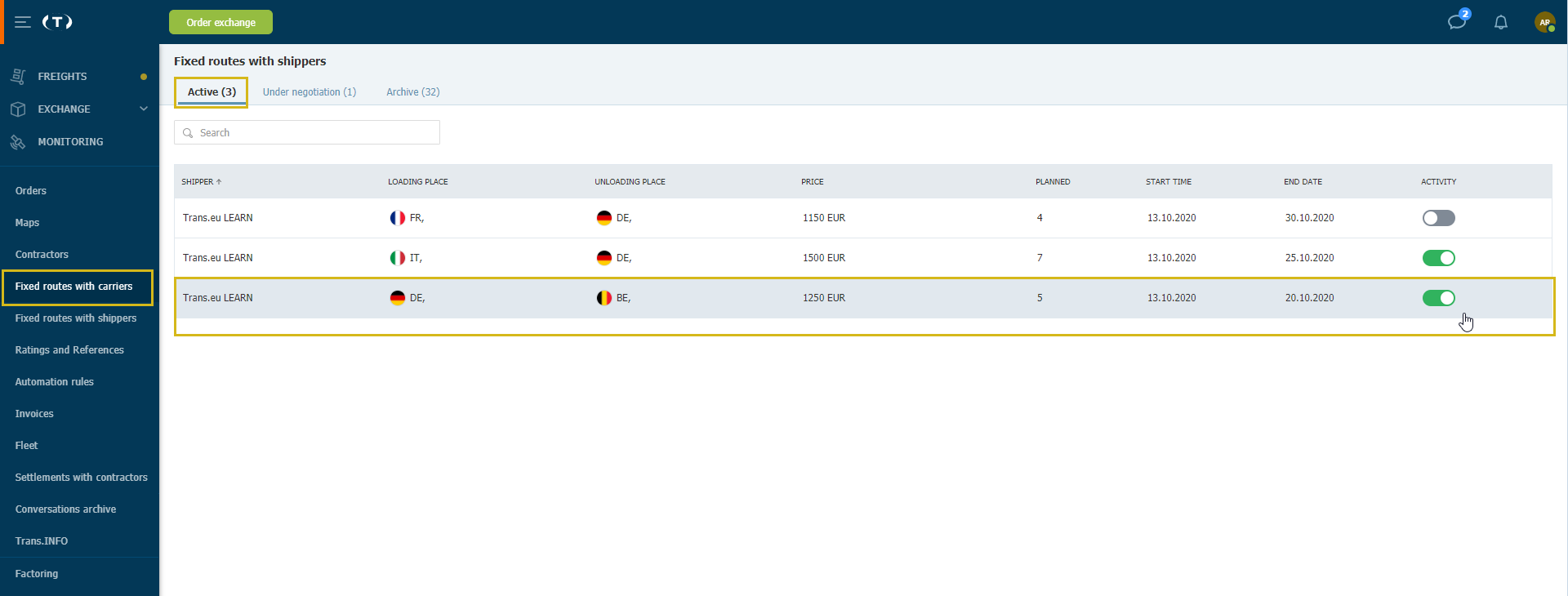
On the right, you will see the details of the offer. Click Delete Fixed Route, then confirm your choice.
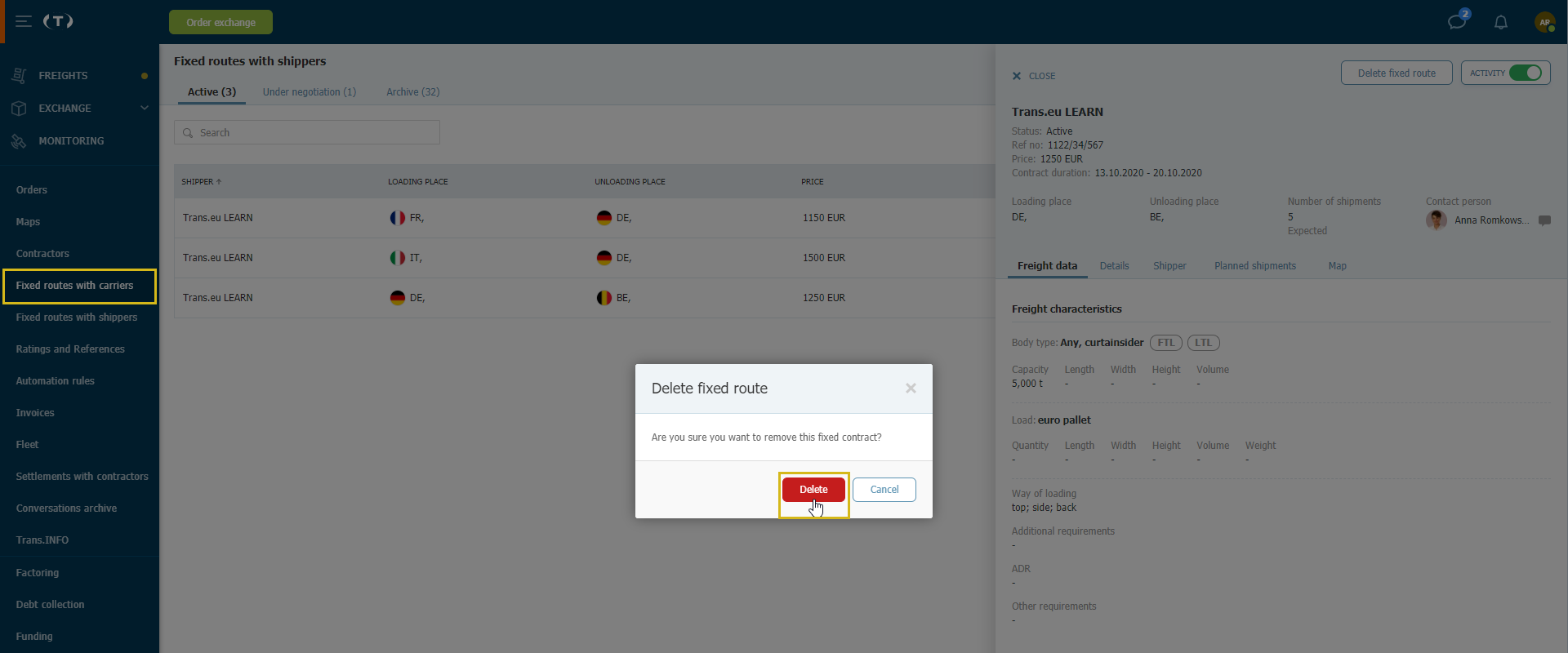
The deleted route will be moved to the Archive tab.

In the same way, you will delete the offer of a fixed route for which you have not agreed yet. To do this, click on Fixed routes with shippers, the Negotiated tab, and then on the route of your choice (the new offer or the one with the edited conditions has the Accept status).

On the right, you will see the details of the offer. Click Delete Fixed Route, then confirm your decision.

The deleted route will be moved to the Archive tab.

Removal of a fixed route by the shipper
If the client decides to end cooperation on a given permanent route, it will be moved to the Archive tab. For more details, click on the company name.
The status changes to Completed.

The status changes to Completed.
Changes to the terms and conditions of the fixed route offer
The shipper has the option to make changes to the route conditions or edit cargo information. The edited route with the new conditions is a copy of the previously accepted offer and will appear in the Negotiated tab with the Accept status.
If you agree to the new terms, click Accept.

After your consent, the route with changes from the Negotiated tab will replace the original version of the arrangement and will be found in the Existing tab.

You can discard the changes made by the uploader. To do this, click Reject and enter the reason for rejection. The offer will remain in the Negotiated tab until you are satisfied with the change of conditions and you accept it.
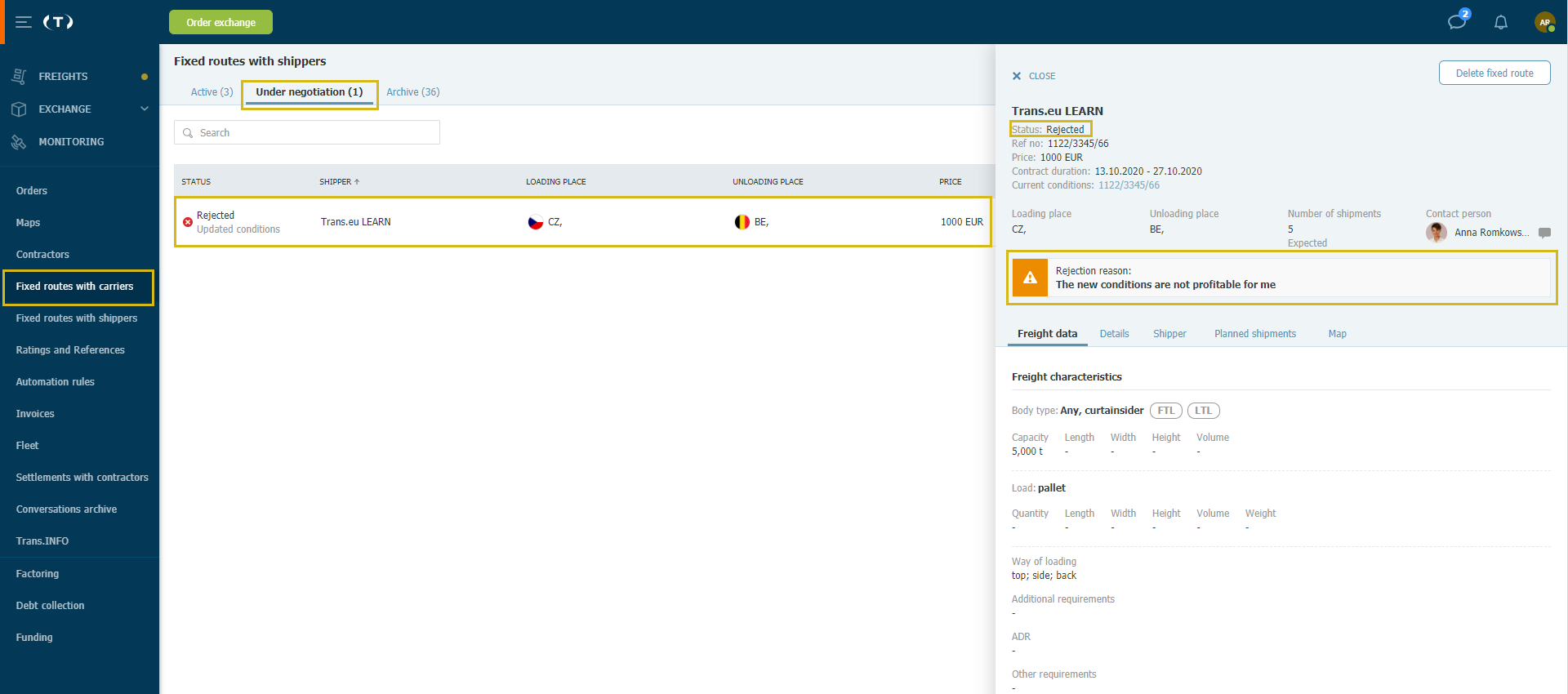
After accepting the conditions, the route with changes from the Negotiated tab will replace the original version of the arrangements and will be found in the Existing tab.