Getting started
Basic information
Company account
Employee accounts
Logging into the account
TransID
Overview of modules for Forwarders
Overview of modules for Carriers
Overview of modules for Shippers
Messenger
Messenger functions
Messenger settings
Contact groups on Messenger
Negotiation and acceptance of offers in the messenger - forwarders (TFF) and CargoON
Negotiations and acceptance of offers in the Messenger by the Carrier
Information in the chat window that the caller is on the debt exchange
Conversation archive
Freights
Management of sent freights
The freight archive
Payment term for a freight
Import of freights from a CSV file
Freight templates
Multifreight - handling the function by the contractor
Multifreight - handling the function by the carrier
Forms of freight settlement
Bulk actions on freights
Loads exchange
Add a freight offer
Delete freight offers
Searching for offers on the freight exchange
Filter load offers
Editing filters
Search for freight offers on the map
Cost calculation on the Load exchange
Alerts before entering into cooperation
Pop-up menu in the exchange offer table
Offers received from a private exchange
Private freight exchange for forwarders
Humanitarian aid
Direct offers - Forwarder
Direct offers - Carrier
Invitations to Private Exchange with a CSV file
Operations at customs clearance points
Concluding transactions - carrier
Vehicle exchange
Add a vehicle offer
Deleting a vehicle offer
Search for vehicle offers
Calculation of route costs
Adding a contact person in the vehicle offer
Additional functions of the Vehicle Exchange
Orders
Create a new order
Handling orders as a contractor
Handling orders as a carrier
Order template
Archive of orders
Maps
Set a route and filter offers on the map
View road restrictions and postcodes on the map
Best Route Assistant
Monitoring
(TFC) Carrier Monitoring
(TFF) Forwarder Monitoring
(CargoON) Shipper Monitoring
Possibility to manually mark the execution of an operation at a route point
Schedules
Warehouse management
Dock management in the warehouse
Time slot management
Booking management
Booking templates
Booking blocks
Handling attachments in bookings and time slots by the shipper
Providing weights during booking
Sharing a time slot with a user from outside the Platform
Booking manual for the Storekeeper
Booking manual for the Security Guard
Employee roles in the Schedules module
Import of time slots and bookings
Bookings
Contractors
Functions of the Contractors module
Adding a company to contractors
Invite a company to cooperation
Creating groups of contractors
Possibility of suspending cooperation with a contractor
Fixed routes
Functions of the Fixed route modules
Send a fixed route offer to carriers
Edit a fixed route
Fixed route price/rate settings
Price a new fixed route as a carrier
Acceptance of fixed route offer by carrier
Reject a fixed route offer
Fixed routes with shippers
Assign a responsible person to a fixed route
Balancing types
Fuel surcharge
Search, filter and archive fixed routes
Publication of freight offer to a fixed route
Ratings and References
Functions of the Ratings and References module
Issued ratings
List of ratings in the exchange offer line
Payment statuses
Received ratings
References
Sending a request for references
FAQ about ratings
Invoices
Fleet
History of vehicle routes and monitoring tasks
Adding a fleet and integration with telematics
Access data in telematics systems
Fleet module settings
Publishing a vehicle from the Fleet module
BI Reports
Reports - general information
Performance report
Benchmark report
Freights list report
Type & activity report
Negotiation report
On Time In Full (OTIF) report
Carrier activity report
Directions report
Savings Management report
Freights Overview report
Warehouse utility report - Dock Scheduler
Operation timeline report (Dock Scheduler)
Report - Carrier On Time (Dock Scheduler)
Payments
Automation rules
Adding an automation rule
Publication of freight and searching for carriers using a rule
Automation rule settings
Dashboard and Widgets
Dashboard - basic information
Widgets - basic information
Unrated transactions widget
Widget - Ratings
TransRisk Widget
Transparency rate widget
Active offers widget
Freights in progress widget
Most common directions widget
Spot market TransBarometer widget
Accepted freights widget
Loading/unloading schedule widget
Top carriers widget
TransInfo Widget
What's new? widget
SDR calculator widget
Euro exchange rate widget
Dock Scheduler Warehouse Occupancy Widget
Dock Scheduler - Daily Status Widget
Average operation time widget (Dock Scheduler)
Dock Scheduler - Delay types widget
Dock Scheduler - Warehouse utilization widget
Dock Scheduler - Warehouse occupancy level widget
Body
TransRisk
(TFC) Carrier TransRisk - an independent indicator of payment credibility
(TFF) Forwarder TransRisk - an independent indicator of payment credibility
(CargoOn) TransRisk - an independent indicator of payment credibility
Mobile application
Installation and download of the Loads2GO! application
Searching for load offers in Loads2GO!
Search for vehicle offers in Loads2GO!
Filtering freight offers in Loads2GO!
(TFC - Carrier) Negotiation and acceptance of the offer in Loads2Go!
(CargoOn) Negotiation and acceptance of the offer in Loads2Go!
Add a vehicle offer in Loads2GO!
My vehicle offers in Loads2GO!
Messenger in Loads2GO!
Notifications in Loads2Go!
Edit your profile in Loads2GO!
Additional services
Settings
You are here All categories > Messenger > Contact groups on Messenger
Contact groups on Messenger
 Updated 2 weeks ago
by
Szczepan
Updated 2 weeks ago
by
Szczepan
Who can use this function? This function is available to all users of the Trans.eu Platform and CargoON. |
How to create a custom group on Messenger?
- You can create a group:
- In the Messenger panel. To do that go to the "Contacts" tab - next to the search window, click the "All" field, and then select "Manage groups" from the drop-down list.

- Search for any user in the Messenger in the "Contacts" tab - click the "character icon" next to the name and surname, and then select "Manage groups" from the drop-down list.

- In the dialog window. Click on the "character icon" and then select "Manage Groups" from the drop-down list.
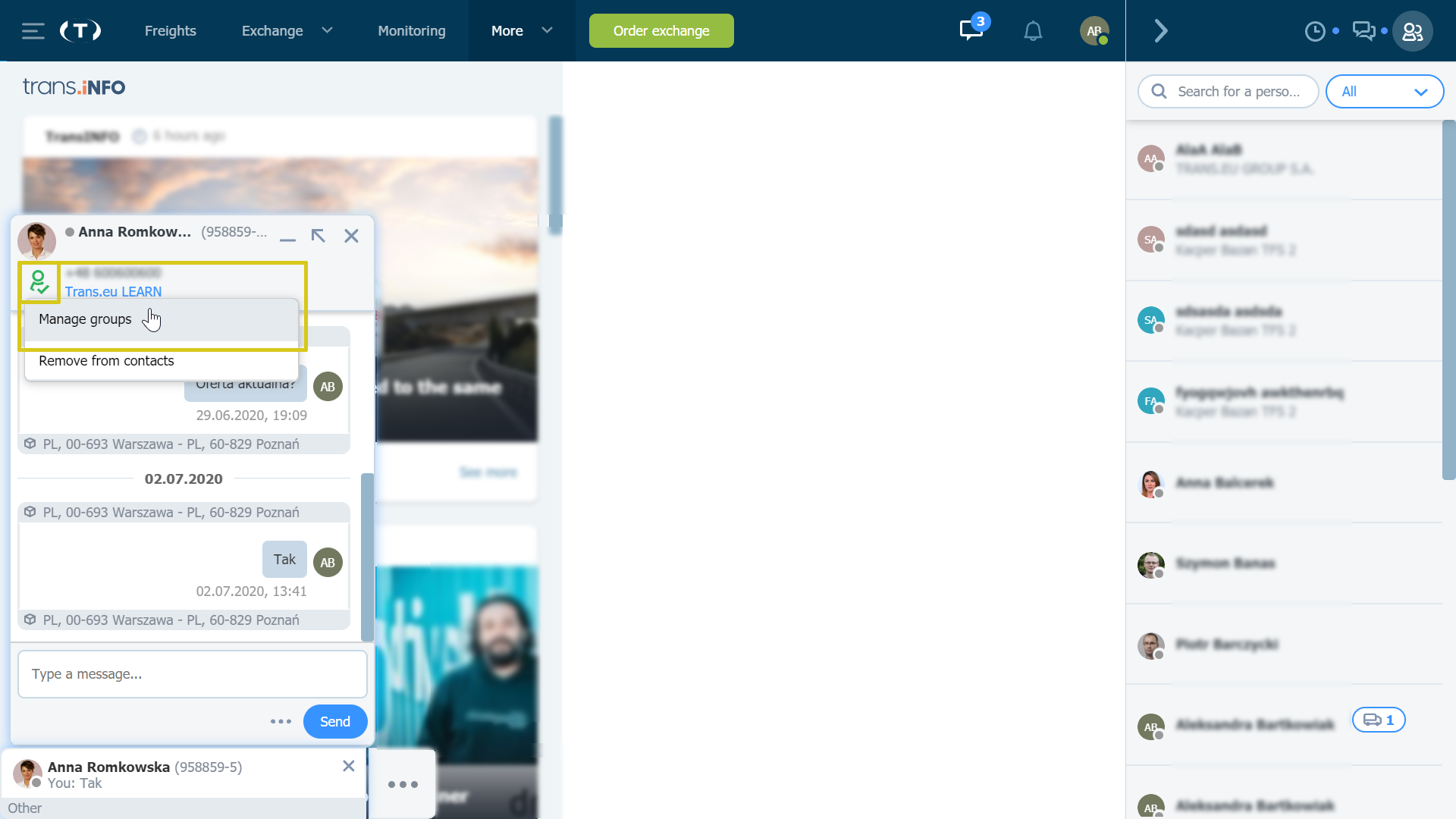
Regardless of which path (described above) you choose, you will go to the next step where you can add, edit or delete a group.
- To add a group, click the green "Add group" button, then enter the group name and click "Save".

- To change the group name, click "Edit", then make changes and click "Save".
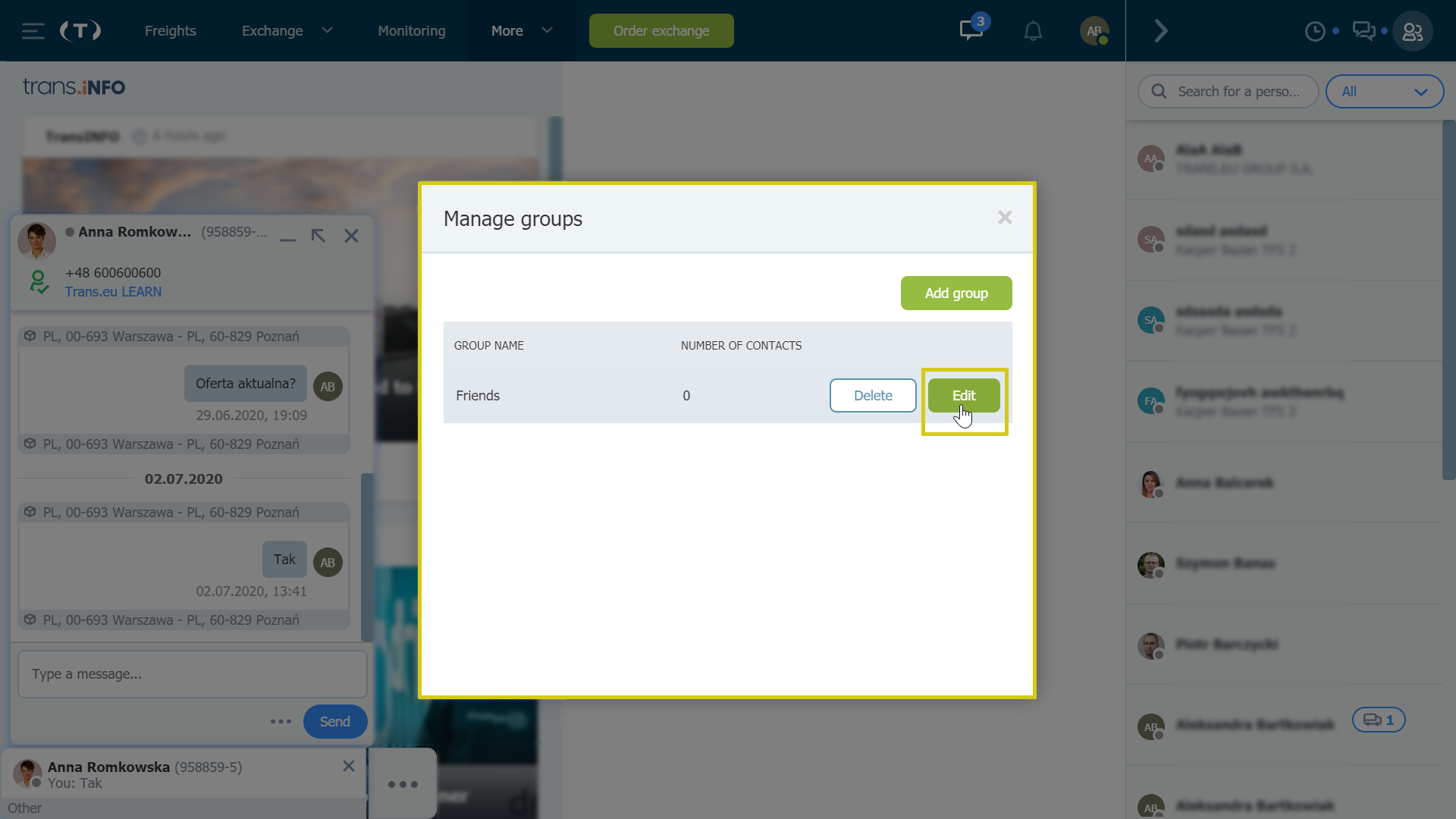
- To delete a group click next to the selected item and then click "Delete".
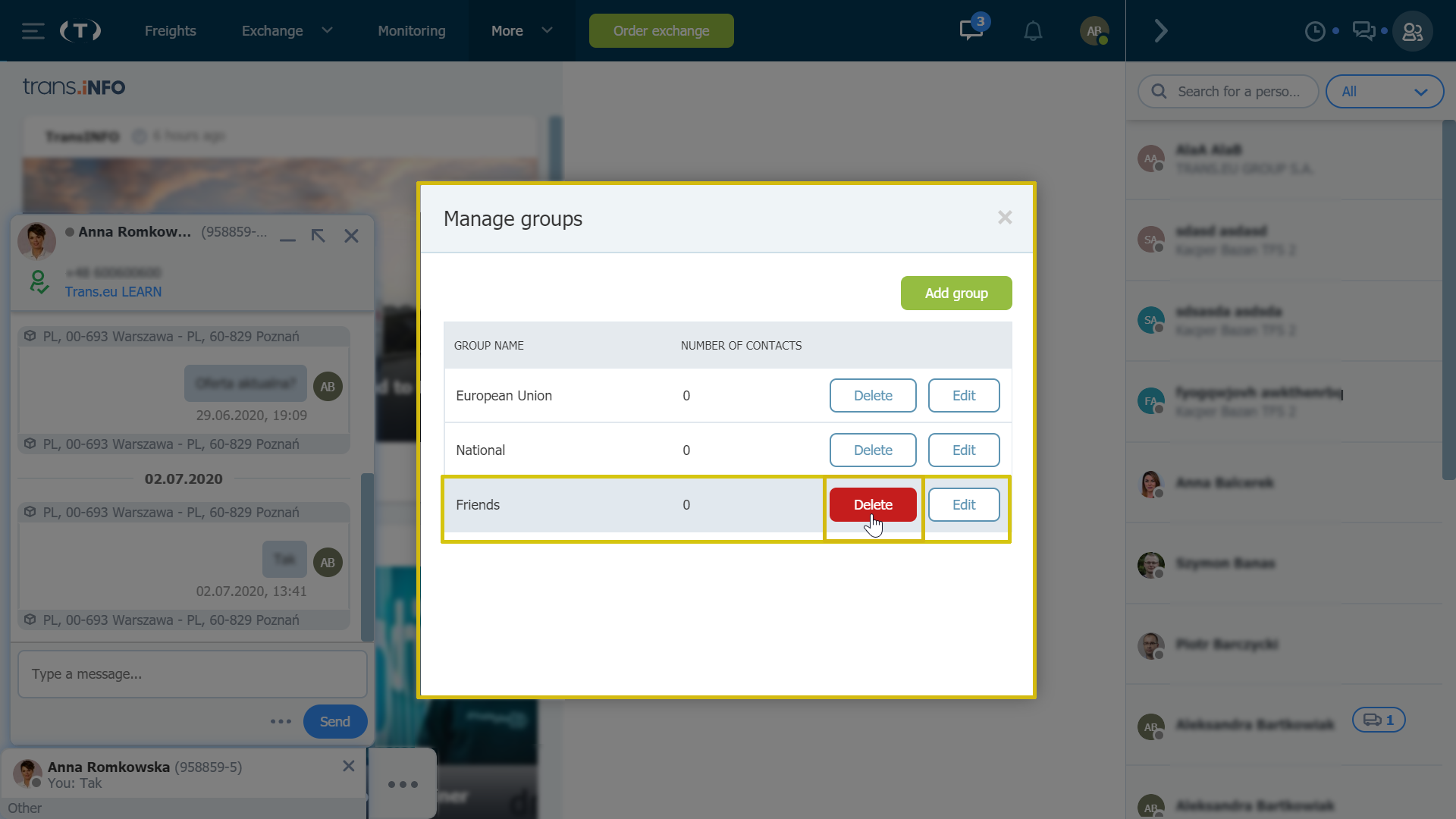
How to add a User to a contact group in the Messenger?
You can only assign a user from your contact list. You can add the user to a previously created group in two ways:
- Search for any user in the Messenger - click the "character icon" next to the name and surname - if this particular user is not on your contact list, you can add him to your contacts by clicking on the mentioned icon - and then select a group from the drop-down list to assign it.

- Click on the "character icon" in the conversation window. If the person is not on your contact list, you can add him to your contacts by clicking the icon mentioned above and then selecting the group you want to assign the contact to from the drop-down list.

Tags inform you about groups that user has been assigned to.
- in the chat window - tags will appear under the name of the group to which the person has been assigned.

- if a contact has been assigned to more than 2 groups, an additional tag will appear in the conversation window indicating the number of other groups that the User is a member of. When you hover your cursor over this tab, you will display the names of the other groups.

Where can I find Information about the number of members assigned to a particular group in Messenger?
Information about the number of people assigned to a group will be displayed in three places:
- In the "Manage group" window (you can find in three ways as described above), next to the group name in brackets there is the number of its members.

- In the dialog window by clicking the "character icon" on the drop-down list, next to each of the group names, the numerical composition of the group is shown in parentheses.

- in Messenger, in the "Contacts" tab next to the search window. By clicking "All", you may expand the list where you can display the created groups, and information on the number of its members in brackets.

In Messenger "Contacts" tab when selecting a specific group, only the members of that group will appear on the contact list, and the search engine will be limited to filtering within this group.

