untitled category
Podstawowe informacje
untitled article
Employee accounts
untitled article
untitled article
untitled article
untitled article
untitled article
untitled article
Komunikator
untitled article
untitled article
untitled article
untitled article
untitled article
untitled article
untitled article
untitled category
untitled article
untitled article
untitled article
untitled article
untitled article
untitled article
untitled article
untitled article
untitled article
untitled article
untitled category
untitled article
untitled article
untitled article
untitled article
untitled article
untitled article
untitled article
Kalkulacja kosztów na Giełdzie
untitled article
untitled article
untitled article
Private freight exchange for forwarders
untitled article
untitled article
untitled article
untitled article
untitled article
untitled article
untitled category
Dodanie oferty pojazdu
untitled article
Szukanie ofert pojazdów
Kalkulacja kosztów na Giełdzie
untitled article
untitled article
untitled category
untitled article
untitled article
untitled article
untitled article
untitled article
untitled article
untitled category
untitled category
untitled article
untitled article
untitled article
untitled article
untitled article
untitled article
untitled article
untitled article
untitled article
untitled article
untitled article
untitled article
untitled article
untitled category
untitled category
untitled category
untitled article
untitled article
untitled article
untitled article
untitled article
untitled article
untitled article
untitled article
untitled article
untitled article
untitled article
untitled article
untitled article
untitled article
untitled category
Funkcje modułu Oceny i referencje
untitled article
untitled article
untitled article
untitled article
untitled article
untitled article
untitled article
untitled article
untitled category
untitled category
untitled category
untitled article
untitled article
untitled article
untitled article
untitled article
untitled article
untitled article
untitled article
untitled article
untitled article
untitled article
untitled article
untitled article
untitled category
untitled category
untitled category
untitled article
untitled article
untitled article
untitled article
untitled article
untitled article
untitled article
untitled article
untitled article
untitled article
untitled article
untitled article
untitled article
untitled article
untitled article
untitled article
untitled article
untitled article
untitled article
untitled article
untitled article
untitled article
untitled article
untitled article
untitled article
untitled article
untitled article
untitled category
untitled category
untitled category
untitled category
untitled article
untitled article
Search for vehicle offers in Loads2GO
untitled article
untitled article
untitled article
untitled article
untitled article
untitled article
untitled article
untitled article
untitled article
untitled category
untitled category
untitled category
You are here All Categories > Komunikator > untitled article
untitled article
 Updated 8/8/24
by
Małgorzata
Updated 8/8/24
by
Małgorzata
Who can use this function? This function is available to all users of the Trans.eu Platform and CargoON. |
Open conversation window settings
To go to the settings:
- Click on Avatar > Settings;
- Select Messenger from the left-hand menu
Specify whether to display new conversation windows:
- in a separate window or within current browser tab
- on the right/left

- on the bar and in the list of recent messages or only in the list

In case of the on the bar and in the list of recent messages option:
When opening subsequent conversation windows, their thumbnails appear on the bar at the bottom of the screen along with information about the conversation context.

The conversation management icon appears next to the thumbnails, regardless of how many conversations you are having.

The conversation management icon is very useful in at least 2 situations:
- When you want to close all windows on the messenger bar at once.
- When you are having a lot of conversations at the same time and want to see new replies from your contacts in a clear way. If there are too many conversations to be properly visible on the bar - a convenient list will be created.
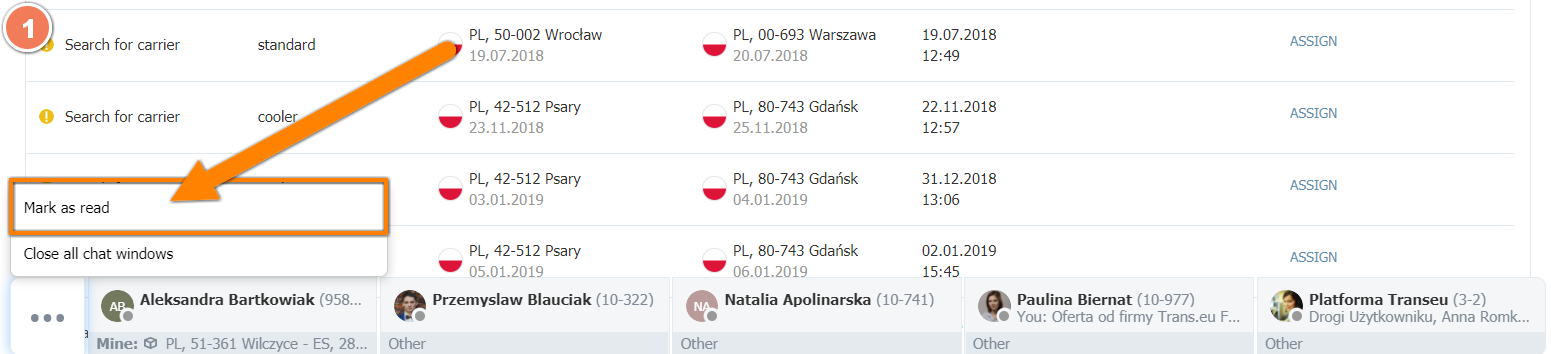
Status settings on the messenger
To set a status:
- Click on Avatar > Set description in Messenger

- Type in a description and Save

- View the description on the messenger

To change the status:
- Click on Avatar > on the status you have set previously

- Delete the content of the previous status, type in the new information and Save

Popping out the conversation window
Open the conversation window > Click the arrow in the conversation window

