Fixed route price/rate settings
Who can use this function? Function available to all CargoON users who have purchased the CargoON Freight Platform product. |
From this article you will learn how to:
- enable/disable price negotiation with the carrier
- set a variable price for each transport
- create a pallet price grid
- set the settlement with a rate per ton
Enable/disable price negotiation with the carrier
Price arrangements can be edited when adding a carrier to a route (new or existing one). You can do this:
You can do this:
- During creation of a new fixed route (learn more: Send a fixed route offer to carriers)
- In an existing fixed route
- In the Fixed routes with Carriers module, click on the selected fixed route, and then on the Add carrier button.

In the add carrier form, first select the companies you would like to send a proposal for terms and conditions to. Then, in the Price/Rate section, set the most suitable pricing for the carriage.

Select the Price option, then enter the amount and set the relevant currency.
- in the Price/Rate section, set the pricing method for transport
- choose Per haulage, enter the amount and select the currency

Enable price negotiation with the carrier to let them send quotes to you.
If no proposal is submitted for a fixed route price, the option to negotiate the price with the carrier will automatically be enabled. The lack of specified price automatically triggers price negotiations with your contractors.
Set a pallet price grid
If you choose the load type: pallet in the create fixed route form, you can set up a pallet price grid in the add carrier to route form. Use this option to create a more flexible fixed-route contract.
- Select Pallet price grid in the Price/rate section.
- Next, decide whether you want to set a price per pallet range or a unit rate.
- Then, create ranges for the number of pallets and propose the relevant amounts to the range.
- You can enable or disable price negotiation with the carrier.

Variable price
When negotiating a contract with a carrier, you don't have to provide a specific rate. You can use the option: variable price.

Rate per ton
You can use this type of settlement for transport of bulk materials.
- When creating a fixed route, select one of the following body types (or any combination of the three):
- dump truck,
- walkingfloor,
- silo.

- In the form for adding a carrier to a fixed route, the following options will be automatically selected:
- Price/Rate: Per ton
- Settlement basis: unloading weight

- If you propose your rate, you can allow the carrier to negotiate the price. To do this, select the option: Enable price negotiation with the carrier.

- After the carrier accepts the offer, in the freight details window you will find information about the form and basis of freight settlement.

You will see the available settlement methods in the form.
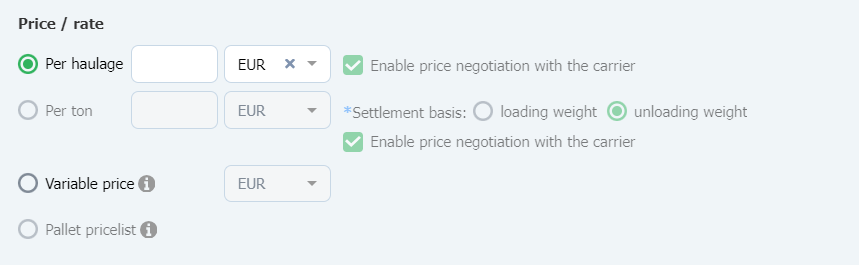
Automatic acceptance of freight after time
If you often work with a carrier and trust them, you can propose terms and conditions with automatic acceptance of freight after time.
Upon selecting this option and publishing the freight under the specified contract, if the offer is not rejected by the carrier, the system, on behalf of the carrier, will automatically accept it after the indicated time has elapsed.


