Getting started
Basic information
Company account
Employee accounts
Logging into the account
TransID
Overview of modules for Forwarders
Overview of modules for Carriers
Overview of modules for Shippers
Messenger
Messenger functions
Messenger settings
Contact groups on Messenger
Negotiation and acceptance of offers in the messenger - forwarders (TFF) and CargoON
Negotiations and acceptance of offers in the Messenger by the Carrier
Information in the chat window that the caller is on the debt exchange
Conversation archive
Freights
Management of sent freights
The freight archive
Payment term for a freight
Import of freights from a CSV file
Freight templates
Multifreight - handling the function by the client
Multifreight - handling the function by the carrier
Forms of freight settlement
Bulk actions on freights
Loads exchange
Add a freight offer
Delete freight offers
Searching for offers on the Freight exchange
Filter load offers
Editing filters
Search for freight offers on the map
Cost calculation on the Load exchange
Alerts before entering into cooperation
Pop-up menu in the exchange offer table
Offers received from a private exchange
Private freight exchange for forwarders
Humanitarian aid
Invitations to Private Exchange with a CSV file
Operations at customs clearance points
Vehicle exchange
Add a vehicle offer
Deleting a vehicle offer
Search for vehicle offers
Calculation of route costs
Adding a contact person in the vehicle offer
Additional functions of the Vehicle Exchange
Orders
Create a new order
Handling orders as a contractor
Handling orders as a carrier
Order template
Archive of orders
Maps
Monitoring
(TFC) Carrier Monitoring
(TFF) Forwarder Monitoring
(CargoON) Shipper Monitoring
Possibility to manually mark the execution of an operation at a route point
Schedules
Warehouse management
Dock management in the warehouse
Time slot management
Booking management
Booking templates
Booking blocks
Handling attachments in bookings and time slots by the shipper
Providing weights during booking
Sharing a time slot with a user from outside the Platform
Employee roles in the Schedules and Bookings modules
Bookings
Received bookings and time slots
Booking manual for the Storekeeper
Booking manual for the Security Guard
Contractors
Invite a company to cooperation
Functions of the Contractors module
Adding a company to contractors
Creating groups of contractors
Possibility of suspending cooperation with a contractor
Fixed routes
Functions of the Fixed route modules
Send a fixed route offer to carriers
Edit a fixed route
Fixed route price/rate settings
Price a new fixed route as a carrier
Acceptance of fixed route offer by carrier
Reject a fixed route offer
Fixed routes with shippers
Assign a responsible person to a fixed route
Balancing types
Search, filter and archive fixed routes
Publication of freight offer to a fixed route
Ratings and References
Functions of the Ratings and References module
FAQ about ratings
Issued ratings
List of ratings in the exchange offer line
Payment statuses
Received ratings
References
Invoices
Fleet
History of vehicle routes and monitoring tasks
Adding a fleet and integration with telematics
Access data in telematics systems
Fleet module settings
Publishing a vehicle from the Fleet module
BI Reports
Reports - general information
Performance report
Benchmark report
Freights list report
Type & activity report
Negotiation report
On Time In Full (OTIF) report
Carrier activity report
Directions report
Savings Management report
Freights Overview report
Warehouse utility report - Dock Scheduler
Operation timeline report (Dock Scheduler)
Report - Carrier On Time (Dock Scheduler)
Payments
Automation rules
Adding an automation rule
Publication of freight and searching for carriers using a rule
Automation rule settings
Body
TransRisk
(TFC) Carrier TransRisk - an independent indicator of payment credibility
(TFF) Forwarder TransRisk - an independent indicator of payment credibility
(CargoOn) TransRisk - an independent indicator of payment credibility
Mobile application
Installation and download of the Loads2GO! application
Searching for load offers in Loads2GO!
Search for vehicle offers in Loads2GO!
Filtering freight offers in Loads2GO!
(TFC - Carrier) Negotiation and acceptance of the offer in Loads2Go!
(CargoOn) Negotiation and acceptance of the offer in Loads2Go!
Add a vehicle offer in Loads2GO!
My vehicle offers in Loads2GO!
Messenger in Loads2GO!
Notifications in Loads2Go!
Edit your profile in Loads2GO!
Additional services
Settings
You are here All categories > Mobile application > Messenger in Loads2GO!
Messenger in Loads2GO!
 Updated 11 months ago
by
Małgorzata
Updated 11 months ago
by
Małgorzata
There is a quick way to talk to your contractors about negotiated offers.
Messenger settings
Select the default method of conversation.
- Go to the settings. Click on the three dots and then select "Messenger settings".
- Choose an application:
- Loads2GO! - messenger built into the application (for Android and IOS)
- TransMessenger - application for mobile devices (only for Android)

Loads2GO! messenger
To launch the messenger, click on the icon in the bottom menu:

Select the tab of your interest:
- All - all the conversations you have about offers
- Under negotiation - offers you are negotiating or that are pending acceptance
- Accepted - offers that are accepted
- Archive - archived offers (unloading time expired; interlocutor did not respond to an offer).

Conversation in Loads2GO! messenger
- Next to each offer there is a conversation icon > click on it to start chatting.

- Loads2GO! messenger will run
- In the conversation window you can negotiate a rate or start a conversation with a contractor
- to accept the rate: click the Negotiate button and then Accept.
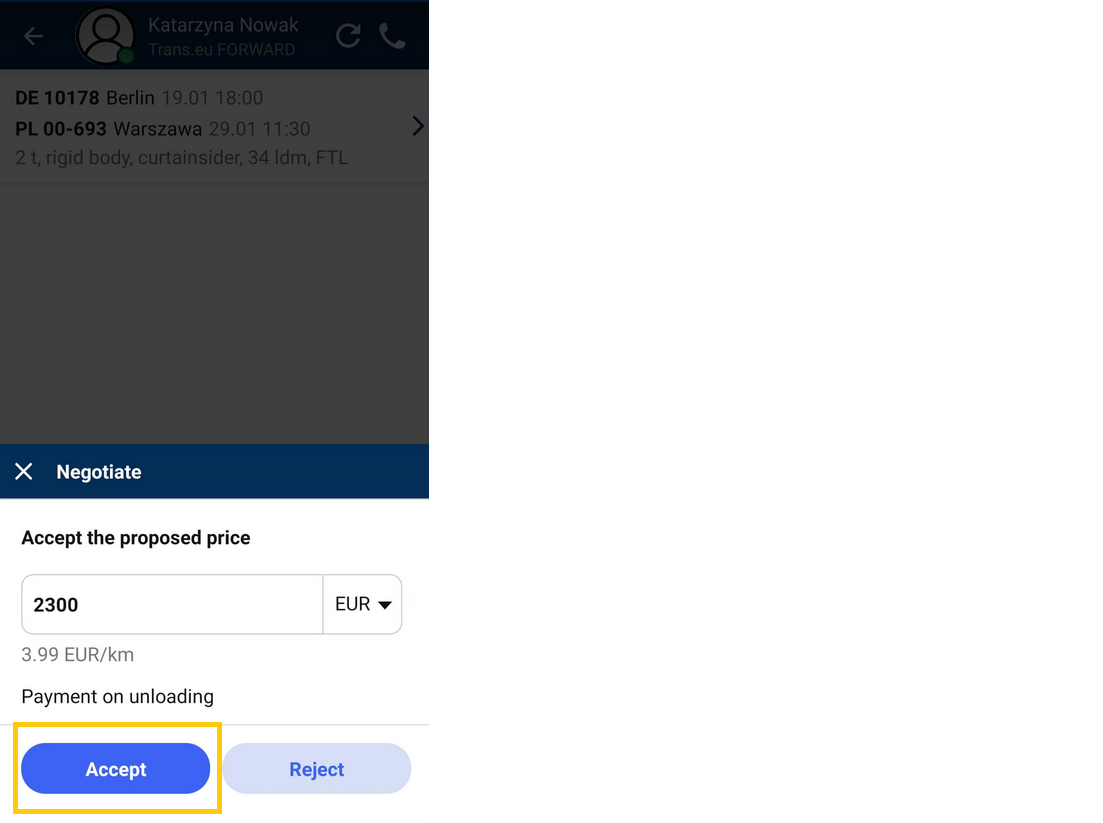
- to propose your own rate: enter your proposal and click on Negotiate

- Start a conversation
- Enter the message and send it to the contractor

All conversations held via Loads2GO! messenger will be visible on the Platform.
- If you receive a reply from the contractor, we will send you a notification.
- To switch to the Loads2GO! messenger at any time, click on the conversation icon in the bottom menu.
Downloading and installing TransMessenger
- Search for TransMessenger in the Google Play store or click here
- Click Install
- Google Play installs the application
- Run the application
- Log in using your Trans ID and password
Conversation in TransMessenger
- You'll see a conversation icon next to the details of each offer - click on it to start chatting.

- TransMessenger will run
- Start a conversation with the contractor by typing your message in the marked field

- If you receive a reply from the contractor, we will send you a notification.
- To switch to TransMessenger at any time, click on the conversation icon in the bottom menu.

TransMessenger user guide
- Every conversation you have is available in the first tab of the application. Click on one of them to start chatting.

- If the conversation concerns a particular offer, you'll see its context.

- The middle tab contains messages grouped by context.The number in the cloud lets us know how many replies we have received to the published offer. Click to view the details.

- The third tab is your list of contacts. Click on one of them to start a conversation.

